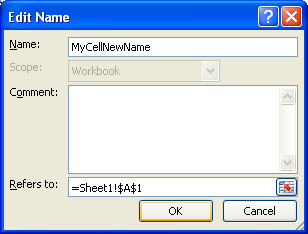Click the Formulas tab. Click the Names Manager button.

Click the name you want to change. Click Edit.
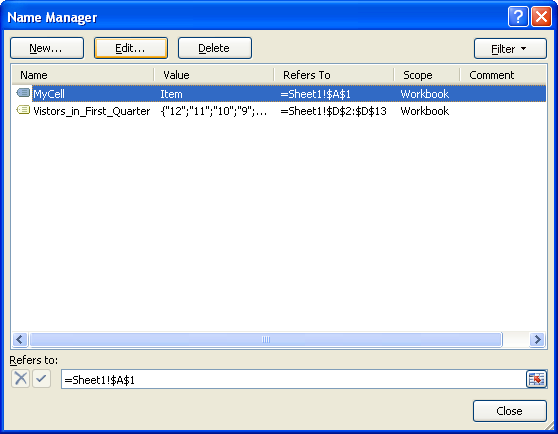
Type a new name in the Name box.
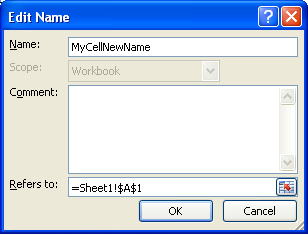
In the Refers to, make changes to the cell, formula, or constant represented by the name.
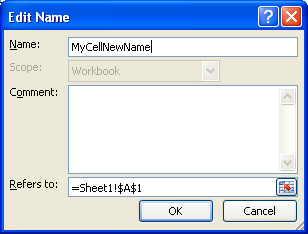
To cancel changes, click the Cancel button or press Esc
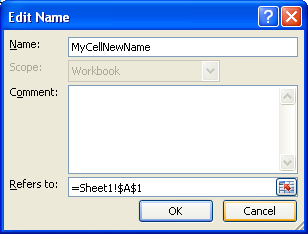
Or to save changes, click the OK button.