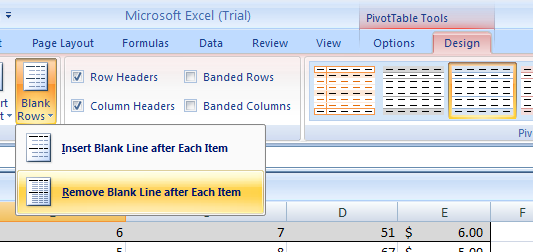Click any field in the PivotTable report.
Click the Design tab under PivotTable Tools.
Click the More list arrow under PivotTable Styles and then click the PivotTable style.
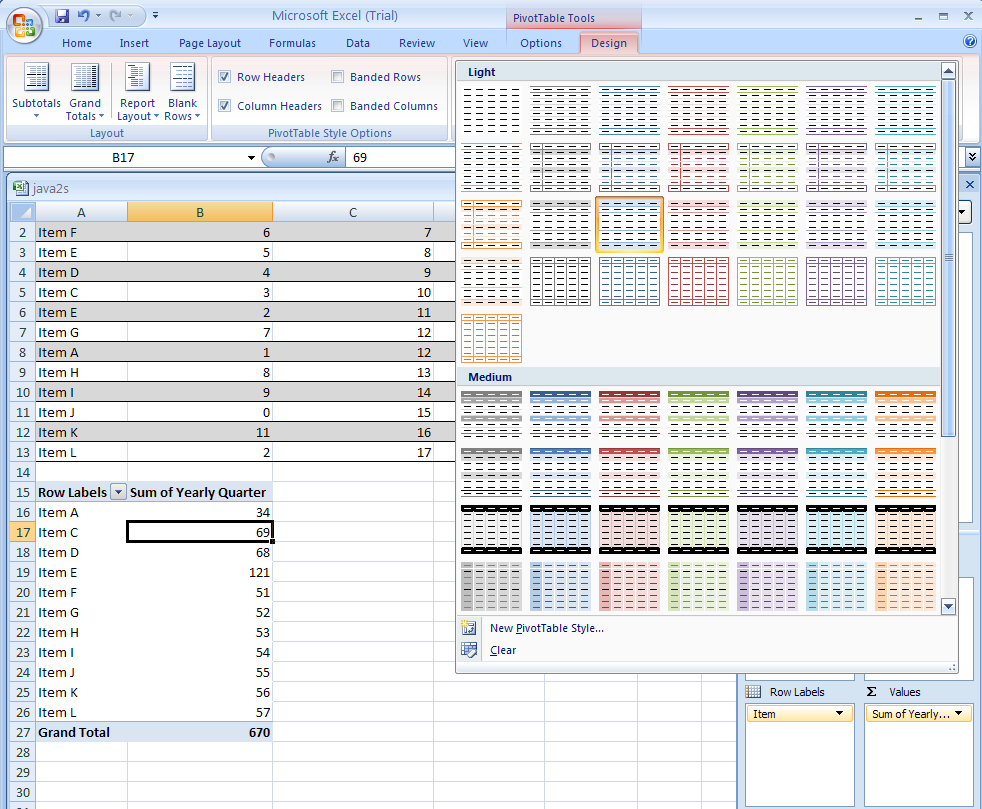
Select or clear the PivotTable format options:
Row Headers, Column Headers, Banded Rows, Banded Columns.
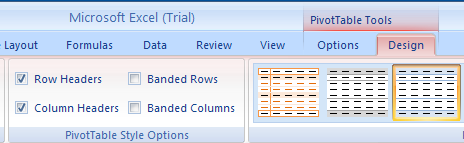
Select Subtotals to show or hide subtotals.
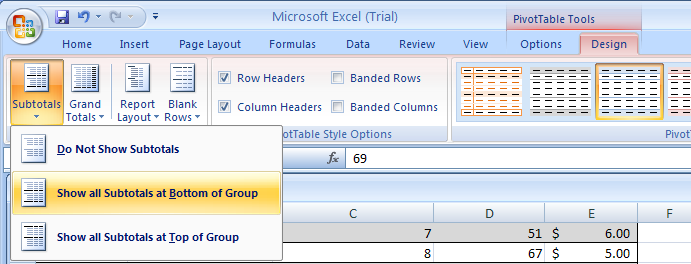
Select Grand Totals to turn on or off grand totals for columns or rows.
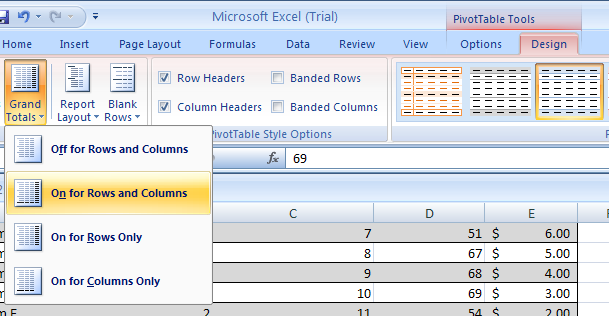
Select Report Layout to set to compact, outline, or tabular form.
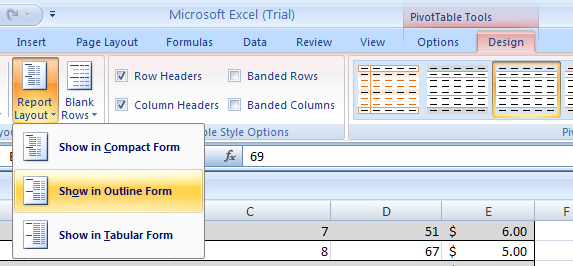
Select Blank Row to insert or remove a blank line after each item.