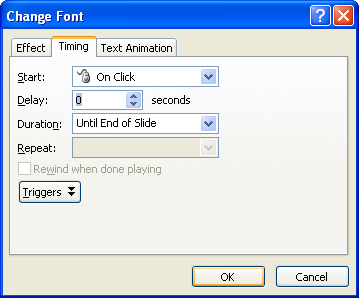Set Time Between Animations : Animation « Slides « Microsoft Office PowerPoint 2007 Tutorial
- Microsoft Office PowerPoint 2007 Tutorial
- Slides
- Animation
Select the slide object. Click the Animations tab, and then click the Custom Animation button.
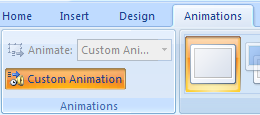
In the Animation Order list, click the list arrow of an animation, and then click Timing.
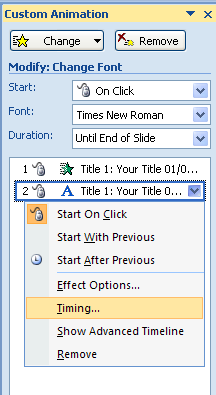
Click the Start list arrow, and then click After Previous.
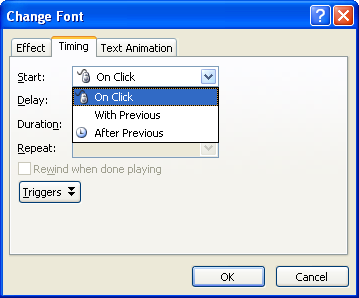
Use the Delay arrows to select the number of seconds between this animation and the previous event.
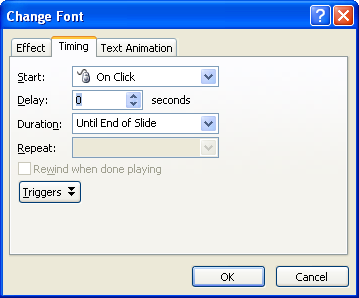
Click OK.