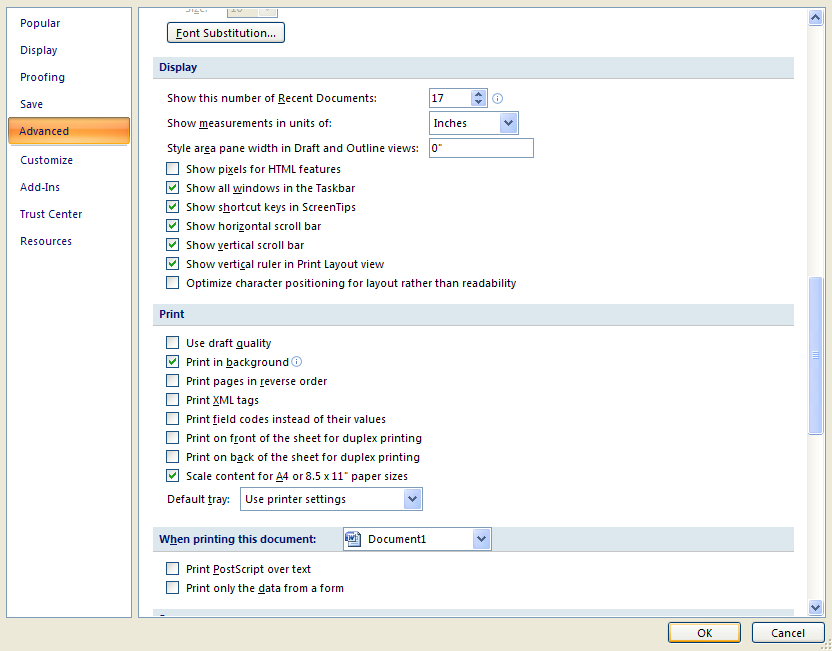Click the Office button
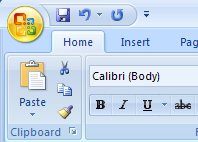
Then click Word Options.
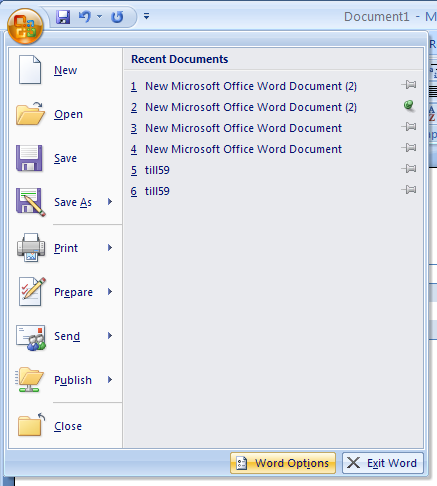
In the left pane, click Advanced. Select or clear the check boxes to change the display options:
Show this number of Recent Documents.
Show measurements in units of.
Show pixels for HTML features.
Show all windows in the Taskbar.
Show shortcut keys in ScreenTips.
Show horizontal scroll bar.
Show vertical scroll bar.
Show vertical ruler in Print Layout view.
Optimize character positioning for layout rather than readability.
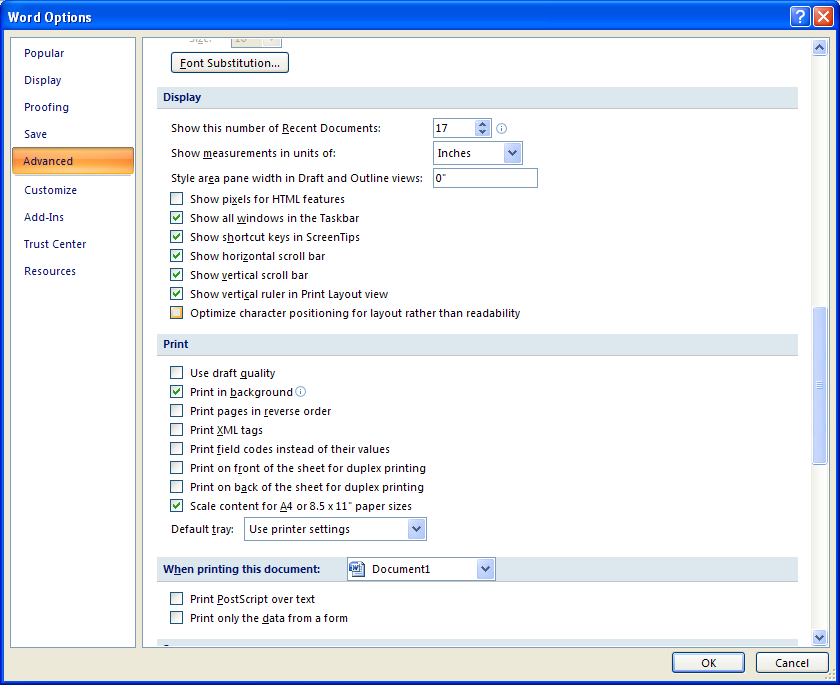
Click OK.