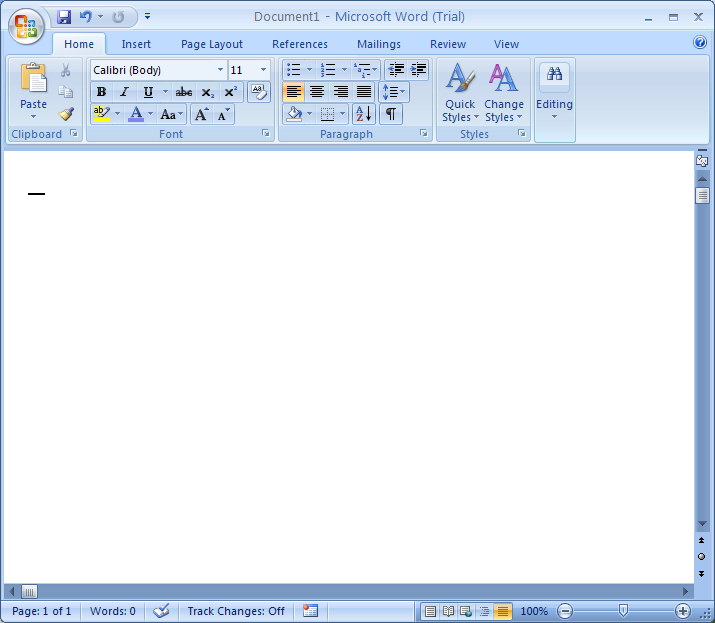Print Layout: Shows the page as it will appear when printed.

Full Screen Reading: Shows the page in a way that renders it easiest to read onscreen.

Web Layout: Shows how the page will appear when viewed from a Web browser.
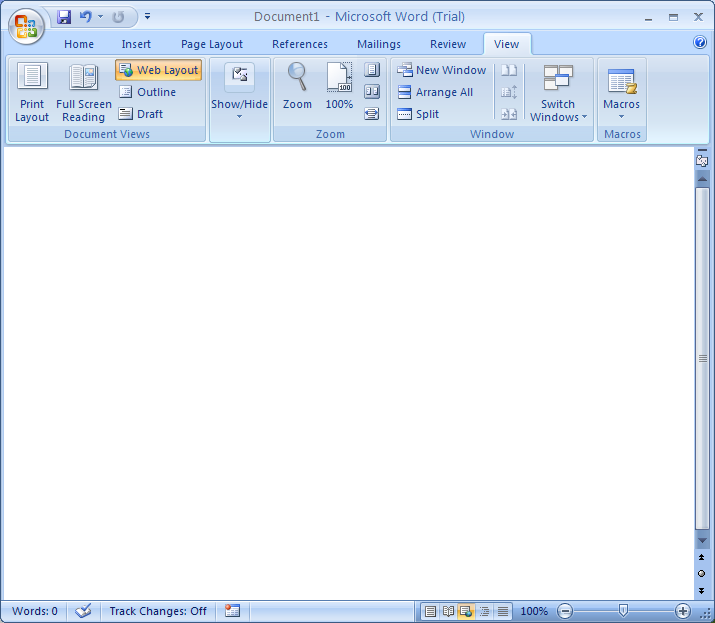
Master Document Tools: Shows the page in outline form.
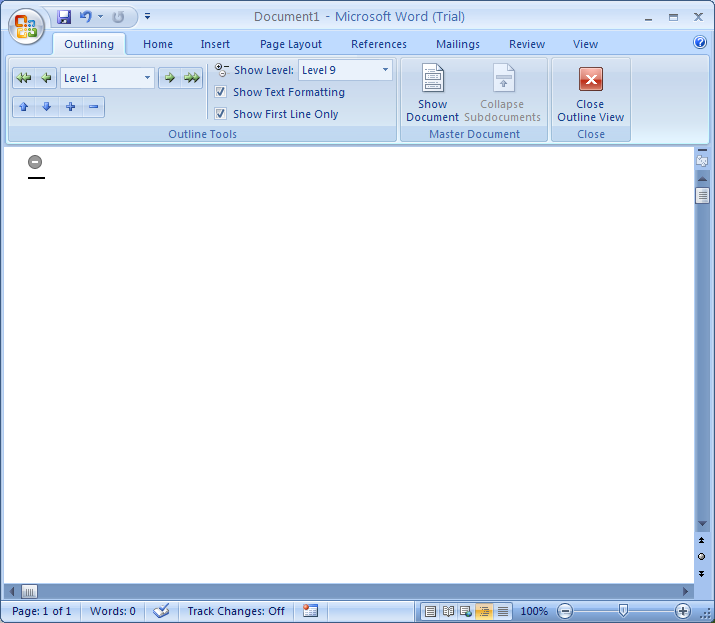
Draft: Shows the page in a simplified format.