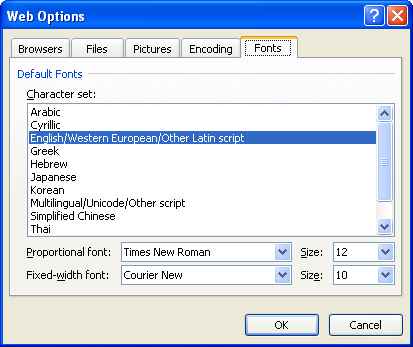Click Microsoft Office button. Click Word Options
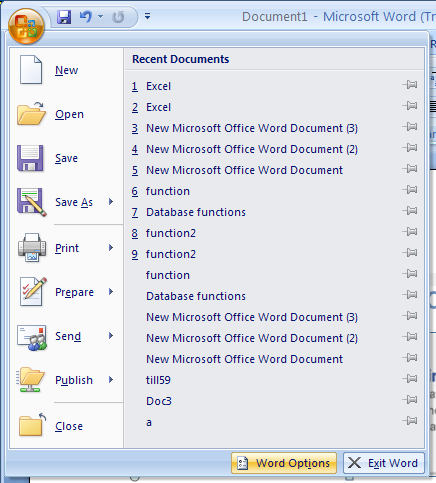
Click Advanced. Click Web Options.
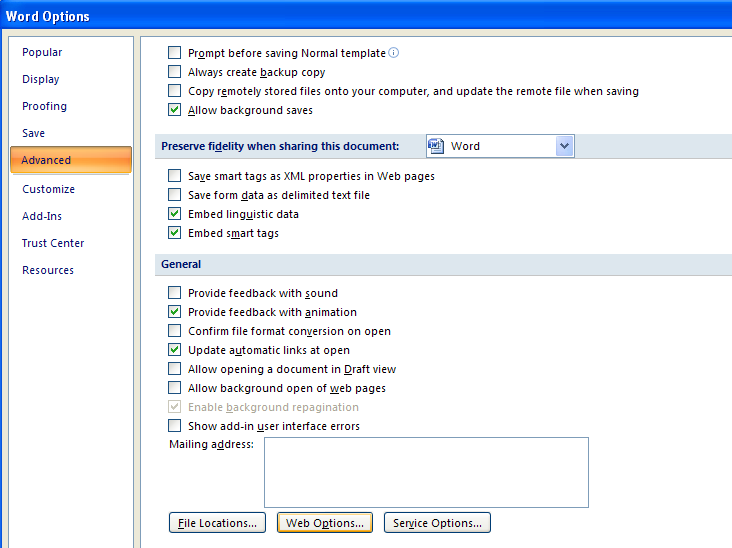
The Browsers tab affects how your Web page's appearance reproduces in a browser.
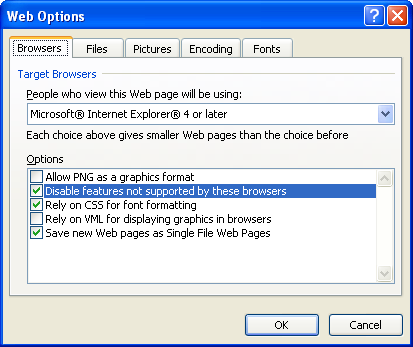
The Files tab: enable or disable the feature that creates an associated folder for files used by your Web page.
You can disable long filenames, disable the automatic update of links on save, or disable default editor checking.
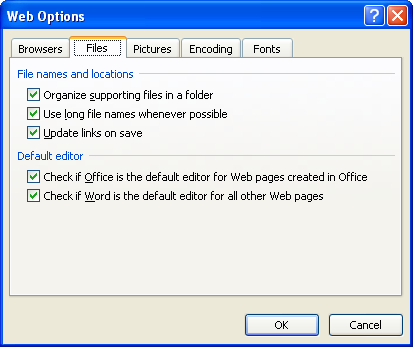
The Pictures tab allows you to set the target monitor screen size.
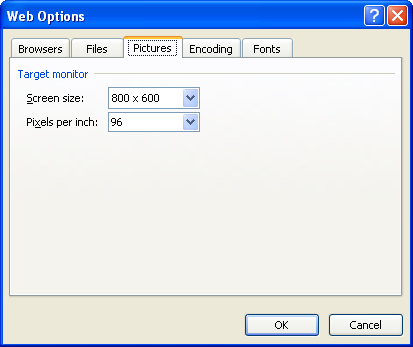
The Encoding tab allows you to set the character encoding, which is useful if you work with multi-language Web pages.
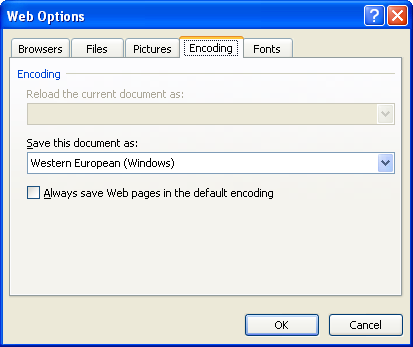
The Fonts tab allows you to determine the character set.