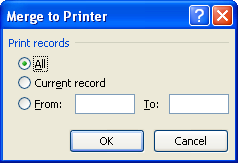Click the Mailings tab. Click the Start Mail Merge button.
Then click Step by Step Mail Merge Wizard.
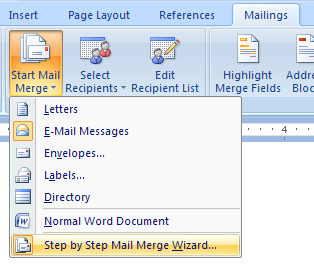
The Mail Merge task pane opens
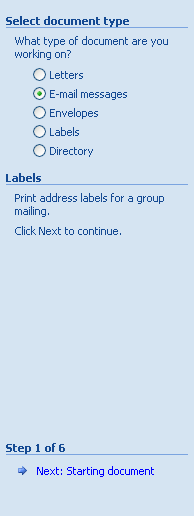
Click the Labels option.
Then click Next: Starting document on the task pane to display Step 2 of 6.
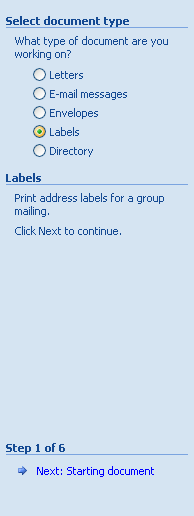
Click a starting document option button, and then click Label Options.
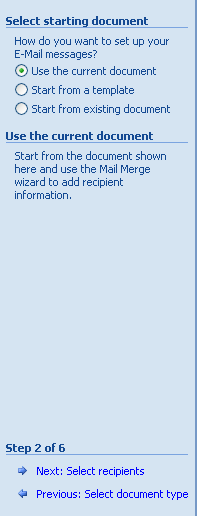
Select Use the current document option, click OK.
Then click Next: Select recipients on the task pane to display Step 3 of 6.
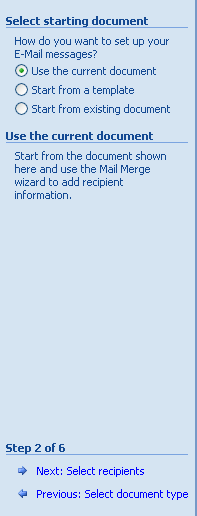
Click a recipient option, click Browse.
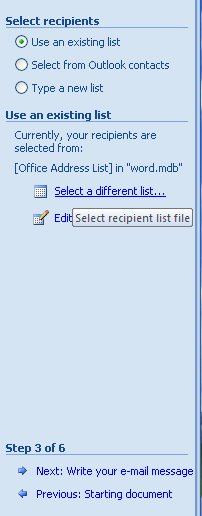
Double-click a data document, select a data source and click OK,
select the recipients and then click OK.
Click Next: Arrange your labels at the bottom of the task pane.
Step 4 of 6 appears on the task pane.
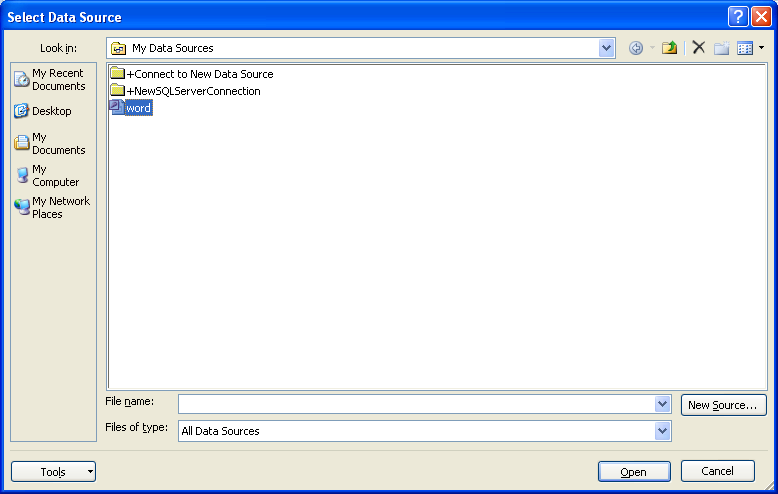
Click Update all labels.
Then click Next: Preview your labels at the bottom of the task pane.
Step 5 of 6 appears on the task pane.
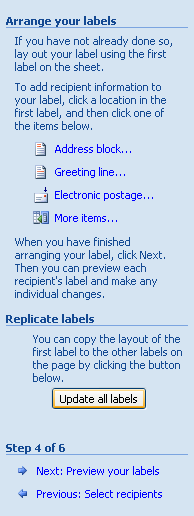
Preview the data in the letter and make any changes,
and then click Next: Complete the merge at the bottom of the task pane.
Step 6 of 6 appears on the task pane.
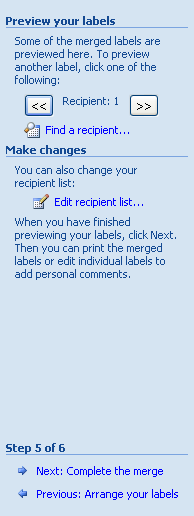
Click Print.
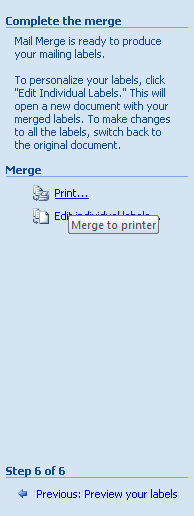
Click a Print Records option and then click OK.