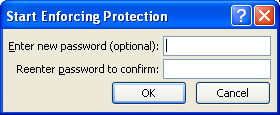Click the Review tab. Click the Protect Document button.
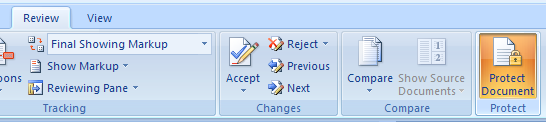
Select the Allow only this type of editing in the document.
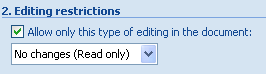
Click the list arrow, and then select a option:
Tracked changes, Comments, Filling in forms, No changes (Read only).
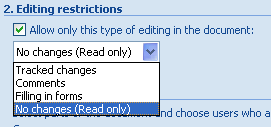
Click More users, enter names separated by semicolons, and then click OK.
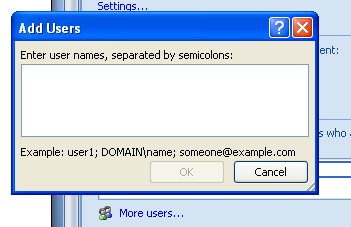
Select the parts of the document to be unrestricted, and the user to be able to edit it.
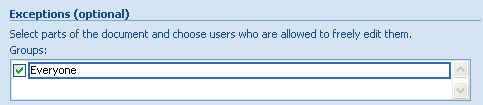
Click Yes, Start Enforcing Protection.
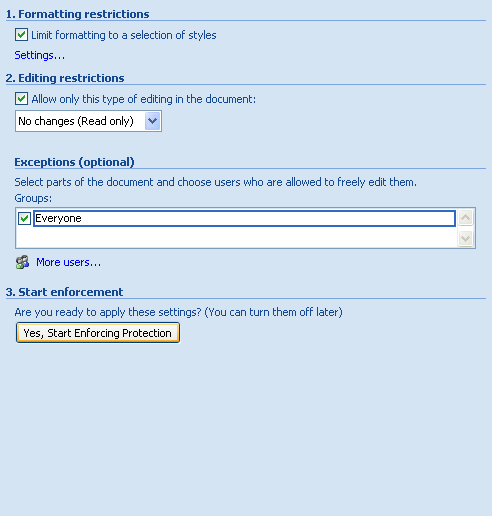
Click the Password option,
type a password and reenter it,
or click the User authentication option.