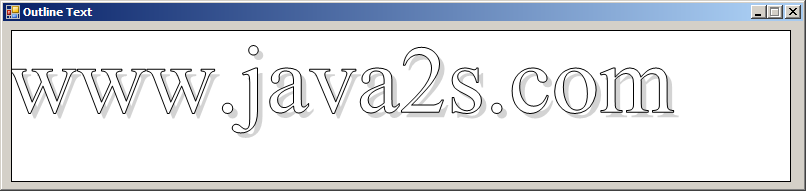
Imports System.Drawing
Imports System.Drawing.Drawing2D
Imports System.Windows.Forms
public class StringOutLine
public Shared Sub Main
Application.Run(New Form1)
End Sub
End class
Public Class Form1
Private Sub PictureBox1_Paint(ByVal sender As Object, ByVal e As System.Windows.Forms.PaintEventArgs) Handles PictureBox1.Paint
Dim outlinePath As New Drawing2D.GraphicsPath
Dim useFont As Font = New Font("Times New Roman", 96, FontStyle.Regular)
e.Graphics.TextRenderingHint = Drawing.Text.TextRenderingHint.AntiAlias
e.Graphics.SmoothingMode = Drawing2D.SmoothingMode.AntiAlias
outlinePath.AddString("www.java2s.com", useFont.FontFamily, FontStyle.Regular, 96, New Point(0, 0), StringFormat.GenericTypographic)
useFont.Dispose()
e.Graphics.FillPath(Brushes.LightGray, outlinePath)
e.Graphics.TranslateTransform(-5, -5)
e.Graphics.FillPath(Brushes.White, outlinePath)
e.Graphics.DrawPath(Pens.Black, outlinePath)
outlinePath.Dispose()
End Sub
End Class
<Global.Microsoft.VisualBasic.CompilerServices.DesignerGenerated()> _
Partial Class Form1
Inherits System.Windows.Forms.Form
'Form overrides dispose to clean up the component list.
<System.Diagnostics.DebuggerNonUserCode()> _
Protected Overrides Sub Dispose(ByVal disposing As Boolean)
If disposing AndAlso components IsNot Nothing Then
components.Dispose()
End If
MyBase.Dispose(disposing)
End Sub
'Required by the Windows Form Designer
Private components As System.ComponentModel.IContainer
'NOTE: The following procedure is required by the Windows Form Designer
'It can be modified using the Windows Form Designer.
'Do not modify it using the code editor.
<System.Diagnostics.DebuggerStepThrough()> _
Private Sub InitializeComponent()
Me.PictureBox1 = New System.Windows.Forms.PictureBox
CType(Me.PictureBox1, System.ComponentModel.ISupportInitialize).BeginInit()
Me.SuspendLayout()
'
'PictureBox1
'
Me.PictureBox1.BackColor = System.Drawing.Color.White
Me.PictureBox1.BorderStyle = System.Windows.Forms.BorderStyle.FixedSingle
Me.PictureBox1.Location = New System.Drawing.Point(8, 8)
Me.PictureBox1.Name = "PictureBox1"
Me.PictureBox1.Size = New System.Drawing.Size(780, 152)
Me.PictureBox1.TabIndex = 0
Me.PictureBox1.TabStop = False
'
'Form1
'
Me.AutoScaleDimensions = New System.Drawing.SizeF(6.0!, 13.0!)
Me.AutoScaleMode = System.Windows.Forms.AutoScaleMode.Font
Me.ClientSize = New System.Drawing.Size(800, 166)
Me.Controls.Add(Me.PictureBox1)
Me.FormBorderStyle = System.Windows.Forms.FormBorderStyle.FixedSingle
Me.MaximizeBox = False
Me.Name = "Form1"
Me.Text = "Outline Text"
CType(Me.PictureBox1, System.ComponentModel.ISupportInitialize).EndInit()
Me.ResumeLayout(False)
End Sub
Friend WithEvents PictureBox1 As System.Windows.Forms.PictureBox
End Class