Picture Button
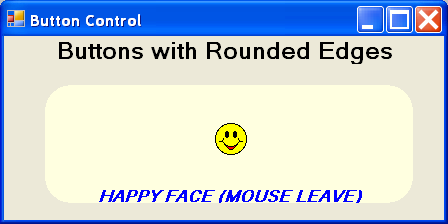
/*
Professional Windows GUI Programming Using C#
by Jay Glynn, Csaba Torok, Richard Conway, Wahid Choudhury,
Zach Greenvoss, Shripad Kulkarni, Neil Whitlow
Publisher: Peer Information
ISBN: 1861007663
*/
namespace MyButton
{
using System.Runtime.InteropServices ;
using System;
using System.Windows.Forms;
using System.Drawing;
/// <summary>
/// Summary description for SMKPictureButton
/// </summary>
public class SMKPictureButton : System.Windows.Forms.ButtonBase
{
// Import the CreateRoundRectRgn function from the GDI32.DLL
// From the Unmanaged Code
[DllImport("GDI32.DLL",EntryPoint="CreateRoundRectRgn")]
private static extern int CreateRoundRectRgn(int x1 , int y1 ,int x2 , int y2 , int x3 , int y3);
// Import the CreateRectRgn function from the GDI32.DLL
// From the Unmanaged Code
[DllImport("GDI32.DLL",EntryPoint="CreateRectRgn")]
private static extern int CreateRectRgn(int x1 , int y1 ,int x2 , int y2 );
// Import the SetWindowRgn function from the user32.DLL
// From the Unmanaged Code
[DllImport("user32.DLL",EntryPoint="SetWindowRgn")]
private static extern int SetWindowRgn( int hWnd , int hRgn , int bRedraw ) ;
Font f1 = new System.Drawing.Font("System", 10.25F, System.Drawing.FontStyle.Bold, System.Drawing.GraphicsUnit.Point, ((System.Byte)(0)));
Font f2 = new System.Drawing.Font("Microsoft Sans Serif", 10.25F, System.Drawing.FontStyle.Italic|System.Drawing.FontStyle.Bold, System.Drawing.GraphicsUnit.Point, ((System.Byte)(0)));
Font f3 = new System.Drawing.Font("Courier", 10F, System.Drawing.FontStyle.Regular|System.Drawing.FontStyle.Bold, System.Drawing.GraphicsUnit.Point, ((System.Byte)(0)));
int rg ;
int hdl ;
public SMKPictureButton()
{
}
protected override void OnMouseDown ( MouseEventArgs mevent)
{
// Override the MouseDown function to set a new image
// Display Image No 1 from ButtonImageList when mouse is clicked on the button
ImageIndex = 1;
Text = "SMILING FACE (MOUSE DOWN)" ;
Font = f1 ;
Invalidate();
}
protected override void OnMouseLeave (EventArgs e)
{
// Override the MouseLeave function to set a new image
// Display Image No 2 from ButtonImageList when mouse leaves the button
ImageIndex = 2;
Text = "HAPPY FACE (MOUSE LEAVE)" ;
Font = f2 ;
Invalidate();
}
protected override void OnMouseEnter(EventArgs e)
{
// Override the MouseEnter function to set a new image
// Display Image No 0 from ButtonImageList when mouse enters the button area
ImageIndex = 0;
Text = "SAD FACE (MOUSE ENTER)" ;
Font = f3 ;
Invalidate();
}
public void Init()
{
// Get the dimension of the client rectangle
Rectangle rect = this.ClientRectangle ;
// Invoke the unmanaged DLL function here to create the RoundRectangleRegion
rg = CreateRoundRectRgn(rect.Left+10,rect.Top+10,rect.Right,rect.Bottom,50,50);
// Get the handle to the window.
hdl = this.Handle.ToInt32() ;
// Set the Window Region to a a Rectangle with rounded corners
SetWindowRgn( hdl , rg , 1 ) ;
}
protected override void OnPaint(PaintEventArgs e)
{
// Override this function, since we do not want the control
// to paint the button. We want to do all the painting ourselves
// Get the Graphics Object ( .aka. the CDC or the Device Context Object )
Graphics g = e.Graphics;
// Get the Bounding Rectnalge for the button
Rectangle rect = e.ClipRectangle;
// Paint the rectangle with the color you want
g.FillRectangle(new SolidBrush(Color.LightYellow),rect);
rect.Inflate(5,5);
// Define a StringFormat Object to display the string in your custom format
StringFormat sf = new StringFormat();
sf.Alignment = StringAlignment.Center ;
sf.LineAlignment = StringAlignment.Center ;
// Get the current Image that we have set depending on the location of
// mouse on the contol. Refer to the OnMouseDown,OnMouseEnter,OnMouseLeave events
if ( ImageIndex >= 0 )
{
Image ig = this.ImageList.Images[ImageIndex];
// Initialize the rectangle where you want the Image
Rectangle rimg = rect ;
rimg.X+=rect.Right/2 - 16 ;
rimg.Y+= rect.Bottom-90 ;
rimg.Width = 32 ;
rimg.Height = 32 ;
// Draw the Image
g.DrawImage(ig , rimg, 0,0,32,32 , GraphicsUnit.Pixel);
}
// Draw the String in the rectngle region you want
rect.Y = rect.Bottom - 75 ;
g.DrawString(Text , Font , new SolidBrush(Color.Blue),rect, sf );
}
}
}
//========================================================================
//========================================================================
using System;
using System.Drawing;
using System.Collections;
using System.ComponentModel;
using System.Windows.Forms;
using System.Data;
namespace MyButton
{
/// <summary>
/// Summary description for Form1.
/// </summary>
public class Form1 : System.Windows.Forms.Form
{
// private System.Windows.Forms.Button button1;
private SMKPictureButton button1 ;
private System.Windows.Forms.ImageList ButtonImageList;
private System.Windows.Forms.Label label1;
private System.ComponentModel.IContainer components;
public Form1()
{
//
// Required for Windows Form Designer support
//
InitializeComponent();
//
// TODO: Add any constructor code after InitializeComponent call
//
}
/// <summary>
/// Clean up any resources being used.
/// </summary>
protected override void Dispose( bool disposing )
{
if( disposing )
{
if (components != null)
{
components.Dispose();
}
}
base.Dispose( disposing );
}
#region Windows Form Designer generated code
/// <summary>
/// Required method for Designer support - do not modify
/// the contents of this method with the code editor.
/// </summary>
private void InitializeComponent()
{
this.components = new System.ComponentModel.Container();
System.Resources.ResourceManager resources = new System.Resources.ResourceManager(typeof(Form1));
this.ButtonImageList = new System.Windows.Forms.ImageList(this.components);
this.button1 = new MyButton.SMKPictureButton();
this.label1 = new System.Windows.Forms.Label();
this.SuspendLayout();
//
// ButtonImageList
//
this.ButtonImageList.ColorDepth = System.Windows.Forms.ColorDepth.Depth8Bit;
this.ButtonImageList.ImageSize = new System.Drawing.Size(32, 32);
this.ButtonImageList.ImageStream = ((System.Windows.Forms.ImageListStreamer)(resources.GetObject("ButtonImageList.ImageStream")));
this.ButtonImageList.TransparentColor = System.Drawing.Color.Transparent;
//
// button1
//
this.button1.BackColor = System.Drawing.Color.FromArgb(((System.Byte)(255)), ((System.Byte)(255)), ((System.Byte)(192)));
this.button1.Font = new System.Drawing.Font("Microsoft Sans Serif", 10.25F, System.Drawing.FontStyle.Bold, System.Drawing.GraphicsUnit.Point, ((System.Byte)(0)));
this.button1.ImageAlign = System.Drawing.ContentAlignment.TopCenter;
this.button1.ImageList = this.ButtonImageList;
this.button1.Location = new System.Drawing.Point(24, 32);
this.button1.Name = "button1";
this.button1.Size = new System.Drawing.Size(296, 104);
this.button1.TabIndex = 0;
this.button1.TextAlign = System.Drawing.ContentAlignment.BottomCenter;
//
// label1
//
this.label1.Font = new System.Drawing.Font("Microsoft Sans Serif", 14.25F, System.Drawing.FontStyle.Bold, System.Drawing.GraphicsUnit.Point, ((System.Byte)(0)));
this.label1.Location = new System.Drawing.Point(32, 0);
this.label1.Name = "label1";
this.label1.Size = new System.Drawing.Size(280, 23);
this.label1.TabIndex = 1;
this.label1.Text = "Buttons with Rounded Edges";
this.label1.TextAlign = System.Drawing.ContentAlignment.MiddleCenter;
//
// Form1
//
this.AutoScaleBaseSize = new System.Drawing.Size(5, 13);
this.ClientSize = new System.Drawing.Size(344, 149);
this.Controls.AddRange(new System.Windows.Forms.Control[] {
this.label1,
this.button1});
this.Name = "Form1";
this.Text = "Button Control";
this.Load += new System.EventHandler(this.Form1_Load);
this.ResumeLayout(false);
}
#endregion
/// <summary>
/// The main entry point for the application.
/// </summary>
[STAThread]
static void Main()
{
Application.Run(new Form1());
}
private void Form1_Load(object sender, System.EventArgs e)
{
// Call the Buttons Init function here.
// This is where the Rounded Rectangle Region is created
// and the window is set to as this region
button1.Init();
}
}
}
 Button.zip( 50 k)
Button.zip( 50 k)Related examples in the same category