Create Binding for ListView in code
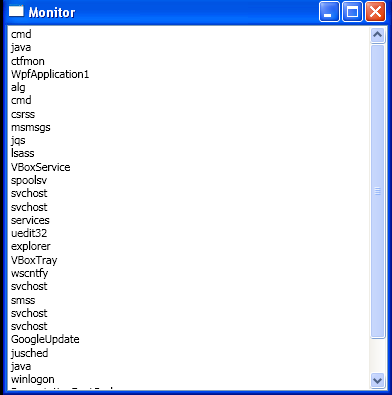
<Window x:Class="WpfApplication1.Monitor"
xmlns="http://schemas.microsoft.com/winfx/2006/xaml/presentation"
xmlns:x="http://schemas.microsoft.com/winfx/2006/xaml"
xmlns:diag="clr-namespace:System.Diagnostics;assembly=System"
xmlns:system="clr-namespace:System;assembly=mscorlib"
Title="Monitor" Height="400" Width="389">
<Grid>
<Grid.Resources>
<ObjectDataProvider x:Key="processes" MethodName="GetProcesses" ObjectType="{x:Type diag:Process}"/>
<ObjectDataProvider x:Key="dateinfo" ObjectType="{x:Type system:DateTime}"/>
</Grid.Resources>
<ListView Name="listView1" ItemsSource="{Binding Source={StaticResource processes}}">
</ListView>
</Grid>
</Window>
//File:Window.xaml.cs
using System;
using System.Collections.Generic;
using System.Linq;
using System.Text;
using System.Windows;
using System.Windows.Controls;
using System.Windows.Data;
using System.Windows.Documents;
using System.Windows.Input;
using System.Windows.Media;
using System.Windows.Media.Imaging;
using System.Windows.Shapes;
using System.Diagnostics;
using System.Windows.Markup;
using System.Xml;
using System.IO;
using System.Timers;
namespace WpfApplication1
{
public partial class Monitor : Window
{
public Monitor()
{
InitializeComponent();
ObjectDataProvider provider = new ObjectDataProvider();
provider.ObjectType = typeof(Process);
provider.MethodName = "GetProcesses";
Binding binding = new Binding();
PresentationTraceSources.SetTraceLevel(binding, PresentationTraceLevel.High);
binding.Source = provider;
binding.Mode = BindingMode.OneWay;
binding.UpdateSourceTrigger = UpdateSourceTrigger.Explicit;
listView1.ItemTemplate = CreateItemTemplateFromXaml();
listView1.SetBinding(ListView.ItemsSourceProperty, binding);
}
private DataTemplate CreateItemTemplateFromXaml()
{
string templateXml = "<DataTemplate xmlns='http://schemas.microsoft.com/winfx/2006/xaml/presentation' xmlns:x='http://schemas.microsoft.com/winfx/2006/xaml'><TextBlock Text='{Binding Path=ProcessName}'/></DataTemplate>";
byte[] templateBytes = Encoding.UTF8.GetBytes(templateXml);
using (MemoryStream templateStream = new MemoryStream(templateBytes))
{
DataTemplate template = (DataTemplate)XamlReader.Load(templateStream);
return template;
}
}
private DataTemplate CreateItemTemplate()
{
DataTemplate template = new DataTemplate();
FrameworkElementFactory panelFactory = new FrameworkElementFactory(typeof(WrapPanel));
FrameworkElementFactory idTextFactory = new FrameworkElementFactory(typeof(TextBlock));
idTextFactory.SetBinding(TextBlock.TextProperty, new Binding("Id"));
idTextFactory.SetValue(TextBlock.MinWidthProperty, 80d);
FrameworkElementFactory workingSetTextFactory = new FrameworkElementFactory(typeof(TextBlock));
workingSetTextFactory.SetBinding(TextBlock.TextProperty, new Binding("WorkingSet"));
panelFactory.AppendChild(idTextFactory);
panelFactory.AppendChild(workingSetTextFactory);
template.VisualTree = panelFactory;
return template;
}
}
}
Related examples in the same category