ListView and ListViewItem : ListView « Windows Presentation Foundation « C# / C Sharp
- C# / C Sharp
- Windows Presentation Foundation
- ListView
ListView and ListViewItem
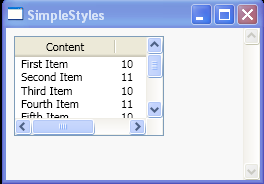
<Window x:Class="SimpleStyles.Window1"
xmlns="http://schemas.microsoft.com/winfx/2006/xaml/presentation"
xmlns:x="http://schemas.microsoft.com/winfx/2006/xaml"
Title="SimpleStyles"
Background="#F8F8F8">
<ScrollViewer>
<WrapPanel>
<HeaderedItemsControl Header="ListView">
<StackPanel>
<ListView Margin="8" Height="100" Width="150">
<ListView.View>
<GridView AllowsColumnReorder="true">
<GridViewColumn DisplayMemberBinding="{Binding}" Header="Content" Width="100"/>
<GridViewColumn DisplayMemberBinding="{Binding Path=Length}" Header="Length" Width="100"/>
</GridView>
</ListView.View>
<ListViewItem Content="First Item" />
<ListViewItem Content="Second Item" />
<ListViewItem Content="Third Item" />
<ListViewItem Content="Fourth Item" />
<ListViewItem Content="Fifth Item" />
<ListViewItem Content="Sixth Item" />
<ListViewItem Content="Seventh Item" />
<ListViewItem Content="Eighth Item" />
</ListView>
</StackPanel>
</HeaderedItemsControl>
</WrapPanel>
</ScrollViewer>
</Window>
Related examples in the same category