Enables sorting of data in ascending or descending order according to the contents of one column.
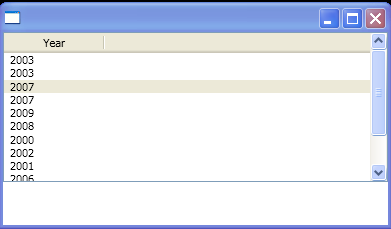
<Window xmlns="http://schemas.microsoft.com/winfx/2006/xaml/presentation"
xmlns:x="http://schemas.microsoft.com/winfx/2006/xaml"
x:Class="ListViewSort.Window1"
xmlns:s="clr-namespace:System.Collections;assembly=mscorlib"
xmlns:p="clr-namespace:System;assembly=mscorlib">
<Window.Resources>
<DataTemplate x:Key="HeaderTemplateArrowUp">
<DockPanel>
<TextBlock HorizontalAlignment="Center" Text="{Binding}"/>
<Path x:Name="arrow"
StrokeThickness = "1"
Fill = "gray"
Data = "M 5,10 L 15,10 L 10,5 L 5,10"/>
</DockPanel>
</DataTemplate>
<DataTemplate x:Key="HeaderTemplateArrowDown">
<DockPanel>
<TextBlock HorizontalAlignment="Center" Text="{Binding }"/>
<Path x:Name="arrow"
StrokeThickness = "1"
Fill = "gray"
Data = "M 5,5 L 10,10 L 15,5 L 5,5"/>
</DockPanel>
</DataTemplate>
</Window.Resources>
<StackPanel>
<ListView x:Name='lv' Height="150" GridViewColumnHeader.Click="GridViewColumnHeaderClickedHandler">
<ListView.View>
<GridView>
<GridViewColumn DisplayMemberBinding="{Binding Path=Year}"
Header="Year"
Width="100"/>
</GridView>
</ListView.View>
<ListView.ItemsSource>
<s:ArrayList>
<p:DateTime>2003/1/1 12:22:02</p:DateTime>
<p:DateTime>2003/1/2 13:2:01</p:DateTime>
<p:DateTime>2007/1/3 2:1:6</p:DateTime>
<p:DateTime>2007/1/4 13:6:55</p:DateTime>
<p:DateTime>2009/2/1 12:22:02</p:DateTime>
<p:DateTime>2008/2/2 13:2:01</p:DateTime>
<p:DateTime>2000/2/3 2:1:6</p:DateTime>
<p:DateTime>2002/2/4 13:6:55</p:DateTime>
<p:DateTime>2001/3/1 12:22:02</p:DateTime>
<p:DateTime>2006/3/2 13:2:01</p:DateTime>
<p:DateTime>2004/3/3 2:1:6</p:DateTime>
<p:DateTime>2004/3/4 13:6:55</p:DateTime>
</s:ArrayList>
</ListView.ItemsSource>
</ListView>
</StackPanel>
</Window>
//File:Window.xaml.cs
using System;
using System.Windows;
using System.Windows.Controls;
using System.Windows.Media;
using System.Collections;
using System.Windows.Controls.Primitives;
using System.ComponentModel;
using System.Windows.Data;
namespace ListViewSort
{
public partial class Window1 : Window
{
public Window1()
{
InitializeComponent();
}
GridViewColumnHeader _lastHeaderClicked = null;
ListSortDirection _lastDirection = ListSortDirection.Ascending;
void GridViewColumnHeaderClickedHandler(object sender,RoutedEventArgs e)
{
GridViewColumnHeader headerClicked = e.OriginalSource as GridViewColumnHeader;
ListSortDirection direction;
if (headerClicked == null){
return;
}
if (headerClicked.Role != GridViewColumnHeaderRole.Padding){
return;
}
if (headerClicked != _lastHeaderClicked){
direction = ListSortDirection.Ascending;
}else{
if (_lastDirection == ListSortDirection.Ascending){
direction = ListSortDirection.Descending;
}else{
direction = ListSortDirection.Ascending;
}
}
string header = headerClicked.Column.Header as string;
Sort(header, direction);
if (direction == ListSortDirection.Ascending)
{
headerClicked.Column.HeaderTemplate = Resources["HeaderTemplateArrowUp"] as DataTemplate;
}else{
headerClicked.Column.HeaderTemplate = Resources["HeaderTemplateArrowDown"] as DataTemplate;
}
if (_lastHeaderClicked != null && _lastHeaderClicked != headerClicked)
{
_lastHeaderClicked.Column.HeaderTemplate = null;
}
_lastHeaderClicked = headerClicked;
_lastDirection = direction;
}
private void Sort(string sortBy, ListSortDirection direction)
{
ICollectionView dataView = CollectionViewSource.GetDefaultView(lv.ItemsSource);
dataView.SortDescriptions.Clear();
SortDescription sd = new SortDescription(sortBy, direction);
dataView.SortDescriptions.Add(sd);
dataView.Refresh();
}
}
}
Related examples in the same category