Nested Button content
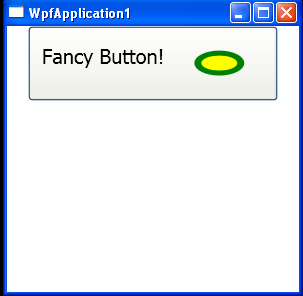
<Window x:Class="WpfApplication1.MainWindow"
xmlns="http://schemas.microsoft.com/winfx/2006/xaml/presentation"
xmlns:x="http://schemas.microsoft.com/winfx/2006/xaml"
Title="WpfApplication1" Height="300" Width="300" WindowStartupLocation="CenterScreen">
<StackPanel>
<Button Name="btnClickMe" Height="75" Width = "250" Click ="btnClickMe_Clicked">
<StackPanel Orientation ="Horizontal">
<Label Height="50" FontSize ="20">Fancy Button!</Label>
<Canvas Height ="50" Width ="100" >
<Ellipse Name = "outerEllipse" Fill ="Green" Height ="25"
MouseDown ="outerEllipse_MouseDown"
PreviewMouseDown ="outerEllipse_PreviewMouseDown"
Width ="50" Cursor="Hand" Canvas.Left="25" Canvas.Top="12"/>
<Ellipse Name = "innerEllipse" Fill ="Yellow" Height = "15" Width ="36"
Canvas.Top="17" Canvas.Left="32"/>
</Canvas>
</StackPanel>
</Button>
</StackPanel>
</Window>
//File:Window.xaml.cs
using System;
using System.Collections.Generic;
using System.Text;
using System.Windows;
using System.Windows.Controls;
using System.Windows.Data;
using System.Windows.Documents;
using System.Windows.Input;
using System.Windows.Media;
using System.Windows.Media.Imaging;
using System.Windows.Shapes;
namespace WpfApplication1
{
public partial class MainWindow : System.Windows.Window
{
public MainWindow()
{
InitializeComponent();
}
public void btnClickMe_Clicked(object sender, RoutedEventArgs e)
{
Console.WriteLine("Button Click event fired!");
}
public void outerEllipse_MouseDown(object sender, RoutedEventArgs e)
{
Console.WriteLine("MouseDown event fired!");
e.Handled = false;
}
public void outerEllipse_PreviewMouseDown(object sender, RoutedEventArgs e)
{
Console.WriteLine("PreviewMouseDown event fired!");
e.Handled = false;
}
}
}
Related examples in the same category