Rotated 35 degrees : Button « Windows Presentation Foundation « C# / C Sharp
- C# / C Sharp
- Windows Presentation Foundation
- Button
Rotated 35 degrees
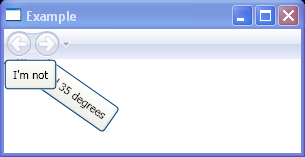
<Page xmlns="http://schemas.microsoft.com/winfx/2006/xaml/presentation"
xmlns:x="http://schemas.microsoft.com/winfx/2006/xaml"
x:Class="Microsoft.Samples.Graphics.RectangleExample"
WindowTitle="Example">
<Canvas>
<Button Padding="5" HorizontalAlignment="Left">
<Button.RenderTransform>
<RotateTransform Angle="35" CenterX="45" CenterY="5" />
</Button.RenderTransform>
<Button.Content>I'm rotated 35 degrees</Button.Content>
</Button>
<Button Padding="5" HorizontalAlignment="Left">I'm not</Button>
</Canvas>
</Page>
Related examples in the same category