Swing CheckBox Demo
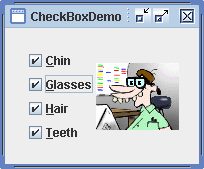
/* From http://java.sun.com/docs/books/tutorial/index.html */
/*
* Copyright (c) 2006 Sun Microsystems, Inc. All Rights Reserved.
*
* Redistribution and use in source and binary forms, with or without
* modification, are permitted provided that the following conditions are met:
*
* -Redistribution of source code must retain the above copyright notice, this
* list of conditions and the following disclaimer.
*
* -Redistribution in binary form must reproduce the above copyright notice,
* this list of conditions and the following disclaimer in the documentation
* and/or other materials provided with the distribution.
*
* Neither the name of Sun Microsystems, Inc. or the names of contributors may
* be used to endorse or promote products derived from this software without
* specific prior written permission.
*
* This software is provided "AS IS," without a warranty of any kind. ALL
* EXPRESS OR IMPLIED CONDITIONS, REPRESENTATIONS AND WARRANTIES, INCLUDING
* ANY IMPLIED WARRANTY OF MERCHANTABILITY, FITNESS FOR A PARTICULAR PURPOSE
* OR NON-INFRINGEMENT, ARE HEREBY EXCLUDED. SUN MIDROSYSTEMS, INC. ("SUN")
* AND ITS LICENSORS SHALL NOT BE LIABLE FOR ANY DAMAGES SUFFERED BY LICENSEE
* AS A RESULT OF USING, MODIFYING OR DISTRIBUTING THIS SOFTWARE OR ITS
* DERIVATIVES. IN NO EVENT WILL SUN OR ITS LICENSORS BE LIABLE FOR ANY LOST
* REVENUE, PROFIT OR DATA, OR FOR DIRECT, INDIRECT, SPECIAL, CONSEQUENTIAL,
* INCIDENTAL OR PUNITIVE DAMAGES, HOWEVER CAUSED AND REGARDLESS OF THE THEORY
* OF LIABILITY, ARISING OUT OF THE USE OF OR INABILITY TO USE THIS SOFTWARE,
* EVEN IF SUN HAS BEEN ADVISED OF THE POSSIBILITY OF SUCH DAMAGES.
*
* You acknowledge that this software is not designed, licensed or intended
* for use in the design, construction, operation or maintenance of any
* nuclear facility.
*/
import java.awt.BorderLayout;
import java.awt.Font;
import java.awt.GridLayout;
import java.awt.event.ItemEvent;
import java.awt.event.ItemListener;
import java.awt.event.KeyEvent;
import javax.swing.BorderFactory;
import javax.swing.ImageIcon;
import javax.swing.JCheckBox;
import javax.swing.JComponent;
import javax.swing.JFrame;
import javax.swing.JLabel;
import javax.swing.JPanel;
/*
* SwingCheckBoxDemo.java is a 1.4 application that requires 16 image files
* in the images/geek directory:
* geek-----.gif, geek-c---.gif, geek--g--.gif, geek---h-.gif, geek----t.gif,
* geek-cg--.gif, ..., geek-cght.gif.
*/
public class SwingCheckBoxDemo extends JPanel
implements ItemListener {
JCheckBox chinButton;
JCheckBox glassesButton;
JCheckBox hairButton;
JCheckBox teethButton;
/*
* Four accessory choices provide for 16 different
* combinations. The image for each combination is
* contained in a separate image file whose name indicates
* the accessories. The filenames are "geek-XXXX.gif"
* where XXXX can be one of the following 16 choices.
* The "choices" StringBuffer contains the string that
* indicates the current selection and is used to generate
* the file name of the image to display.
---- //zero accessories
c--- //one accessory
-g--
--h-
---t
cg-- //two accessories
c-h-
c--t
-gh-
-g-t
--ht
-ght //three accessories
c-ht
cg-t
cgh-
cght //all accessories
*/
StringBuffer choices;
JLabel pictureLabel;
public SwingCheckBoxDemo() {
super(new BorderLayout());
//Create the check boxes.
chinButton = new JCheckBox("Chin");
chinButton.setMnemonic(KeyEvent.VK_C);
chinButton.setSelected(true);
glassesButton = new JCheckBox("Glasses");
glassesButton.setMnemonic(KeyEvent.VK_G);
glassesButton.setSelected(true);
hairButton = new JCheckBox("Hair");
hairButton.setMnemonic(KeyEvent.VK_H);
hairButton.setSelected(true);
teethButton = new JCheckBox("Teeth");
teethButton.setMnemonic(KeyEvent.VK_T);
teethButton.setSelected(true);
//Register a listener for the check boxes.
chinButton.addItemListener(this);
glassesButton.addItemListener(this);
hairButton.addItemListener(this);
teethButton.addItemListener(this);
//Indicates what's on the geek.
choices = new StringBuffer("cght");
//Set up the picture label
pictureLabel = new JLabel();
pictureLabel.setFont(pictureLabel.getFont().deriveFont(Font.ITALIC));
updatePicture();
/*Put the check boxes in a column in a panel*/
JPanel checkPanel = new JPanel(new GridLayout(0, 1));
checkPanel.add(chinButton);
checkPanel.add(glassesButton);
checkPanel.add(hairButton);
checkPanel.add(teethButton);
add(checkPanel, BorderLayout.LINE_START);
add(pictureLabel, BorderLayout.CENTER);
setBorder(BorderFactory.createEmptyBorder(20,20,20,20));
}
/** Listens to the check boxes. */
public void itemStateChanged(ItemEvent e) {
int index = 0;
char c = '-';
Object source = e.getItemSelectable();
if (source == chinButton) {
index = 0;
c = 'c';
} else if (source == glassesButton) {
index = 1;
c = 'g';
} else if (source == hairButton) {
index = 2;
c = 'h';
} else if (source == teethButton) {
index = 3;
c = 't';
}
//Now that we know which button was pushed, find out
//whether it was selected or deselected.
if (e.getStateChange() == ItemEvent.DESELECTED) {
c = '-';
}
//Apply the change to the string.
choices.setCharAt(index, c);
updatePicture();
}
protected void updatePicture() {
//Get the icon corresponding to the image.
ImageIcon icon = createImageIcon(
"images/geek/geek-"
+ choices.toString()
+ ".gif");
pictureLabel.setIcon(icon);
pictureLabel.setToolTipText(choices.toString());
if (icon == null) {
pictureLabel.setText("Missing Image");
} else {
pictureLabel.setText(null);
}
}
/** Returns an ImageIcon, or null if the path was invalid. */
protected static ImageIcon createImageIcon(String path) {
java.net.URL imgURL = SwingCheckBoxDemo.class.getResource(path);
if (imgURL != null) {
return new ImageIcon(imgURL);
} else {
System.err.println("Couldn't find file: " + path);
return null;
}
}
/**
* Create the GUI and show it. For thread safety,
* this method should be invoked from the
* event-dispatching thread.
*/
private static void createAndShowGUI() {
//Make sure we have nice window decorations.
JFrame.setDefaultLookAndFeelDecorated(true);
//Create and set up the window.
JFrame frame = new JFrame("SwingCheckBoxDemo");
frame.setDefaultCloseOperation(JFrame.EXIT_ON_CLOSE);
//Create and set up the content pane.
JComponent newContentPane = new SwingCheckBoxDemo();
newContentPane.setOpaque(true); //content panes must be opaque
frame.setContentPane(newContentPane);
//Display the window.
frame.pack();
frame.setVisible(true);
}
public static void main(String[] args) {
//Schedule a job for the event-dispatching thread:
//creating and showing this application's GUI.
javax.swing.SwingUtilities.invokeLater(new Runnable() {
public void run() {
createAndShowGUI();
}
});
}
}
Related examples in the same category