Set control position for Canvas
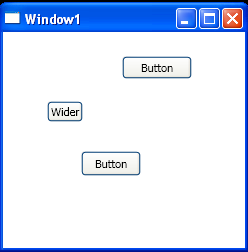
<Window x:Class="WpfApplication1.Window1"
xmlns="http://schemas.microsoft.com/winfx/2006/xaml/presentation"
xmlns:x="http://schemas.microsoft.com/winfx/2006/xaml"
Title="Window1" Height="250" Width="250" Loaded="Window_Loaded">
<Canvas Name="canvas1">
</Canvas>
</Window>
//File:Window.xaml.vb
Imports System
Imports System.Collections.Generic
Imports System.Linq
Imports System.Text
Imports System.Windows
Imports System.Windows.Controls
Imports System.Windows.Data
Imports System.Windows.Documents
Imports System.Windows.Input
Imports System.Windows.Media
Imports System.Windows.Media.Imaging
Imports System.Windows.Navigation
Imports System.Windows.Shapes
Namespace WpfApplication1
Public Partial Class Window1
Inherits Window
Private button1 As Button = Nothing
Private button2 As Button = Nothing
Private button3 As Button = Nothing
Public Sub New()
InitializeComponent()
End Sub
Private Sub Window_Loaded(sender As Object, e As RoutedEventArgs)
button1 = New Button() With { _
.Content = "Button", _
.Width = 70, _
.Height = 23 _
}
Canvas.SetLeft(button1, 119)
Canvas.SetTop(button1, 24)
canvas1.Children.Add(button1)
button2 = New Button() With { _
.Content = "Wider" _
}
Canvas.SetLeft(button2, 44)
Canvas.SetTop(button2, 69)
canvas1.Children.Add(button2)
button3 = New Button() With { _
.Content = "Button" _
}
Canvas.SetLeft(button3, 78)
Canvas.SetTop(button3, 119)
button3.Padding = New Thickness(10, 2, 10, 2)
canvas1.Children.Add(button3)
End Sub
End Class
End Namespace
Related examples in the same category