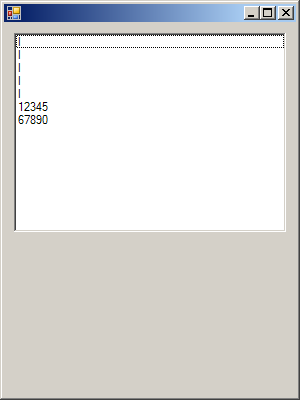
using System;
using System.Drawing;
using System.Windows.Forms;
using System.Data;
using System.Data.SqlClient;
public class ListBoxItemAddRange : Form{
ListBox lb;
public ListBoxItemAddRange()
{
Size = new Size(300,400);
lb = new ListBox();
lb.Parent = this;
lb.Location = new Point(10,10);
lb.Size = new Size(ClientSize.Width - 20, Height - 200);
lb.Anchor = AnchorStyles.Top | AnchorStyles.Left | AnchorStyles.Right | AnchorStyles.Bottom;
lb.BorderStyle = BorderStyle.Fixed3D;
lb.BeginUpdate();
string[] arNames = new string[5];
for(int i = 0;i<5;i++){
arNames[i] = "I";
}
lb.Items.AddRange(arNames);
lb.Items.Add("12345");
lb.Items.Add("67890");
lb.EndUpdate();
}
static void Main()
{
Application.Run(new ListBoxItemAddRange());
}
}