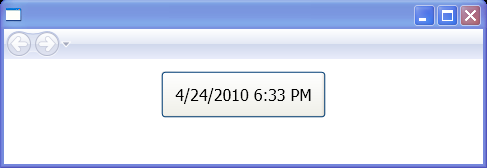Change Button Alignment, Margin, FontSize and Padding in Style Setting : Button « Windows Presentation Foundation « C# / CSharp Tutorial
- C# / CSharp Tutorial
- Windows Presentation Foundation
- Button
<Page xmlns="http://schemas.microsoft.com/winfx/2006/xaml/presentation"
xmlns:x="http://schemas.microsoft.com/winfx/2006/xaml"
xmlns:s="clr-namespace:System;assembly=mscorlib">
<Page.Resources>
<Style TargetType="{x:Type Button}">
<Setter Property="HorizontalAlignment" Value="Center" />
<Setter Property="Margin" Value="12" />
<Setter Property="FontSize" Value="12pt" />
<Setter Property="Padding" Value="10" />
</Style>
</Page.Resources>
<StackPanel>
<Button>
<x:Static Member="s:DateTime.Now" />
</Button>
</StackPanel>
</Page>