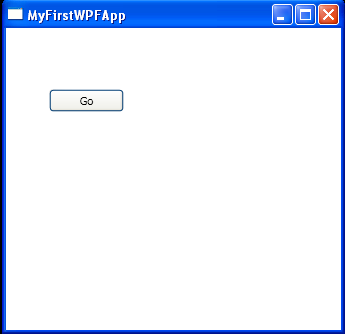<Window x:Class="MyFirstWPFApp.Window1"
xmlns="http://schemas.microsoft.com/winfx/2006/xaml/presentation"
xmlns:x="http://schemas.microsoft.com/winfx/2006/xaml"
Title="MyFirstWPFApp" Height="336" Width="343">
<Grid>
<Button Click="MyClickEvent"
VerticalAlignment="Top"
HorizontalAlignment="Left"
Grid.Column="0"
Grid.ColumnSpan="1"
Grid.Row="0"
Grid.RowSpan="1"
Margin="43,61,0,0"
Width="75"
Height="23"
Name="btnGo">Go</Button>
</Grid>
</Window>
//File:Window.xaml.cs
using System;
using System.Collections.Generic;
using System.Text;
using System.Windows;
using System.Windows.Controls;
using System.Windows.Data;
using System.Windows.Documents;
using System.Windows.Input;
using System.Windows.Media;
using System.Windows.Media.Imaging;
using System.Windows.Shapes;
namespace MyFirstWPFApp
{
public partial class Window1 : System.Windows.Window
{
private void MyClickEvent(object sender, RoutedEventArgs e)
{
MessageBox.Show("Elexzandreia the beautiful!", "Message", MessageBoxButton.OK, MessageBoxImage.Hand);
}
public Window1()
{
InitializeComponent();
}
}
}