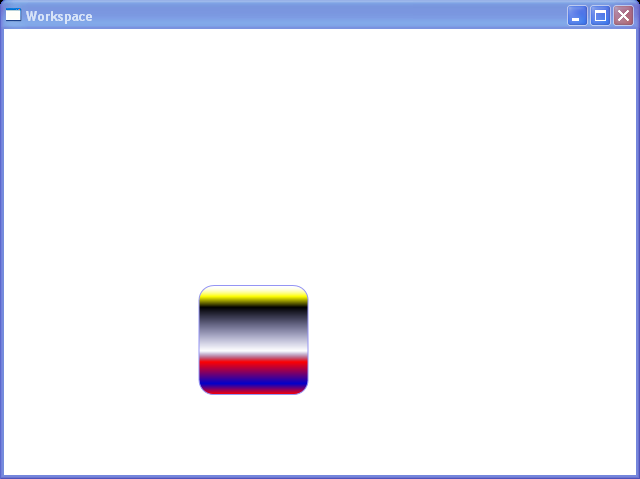<Window x:Class="Workspace.DockExample"
xmlns="http://schemas.microsoft.com/winfx/2006/xaml/presentation"
xmlns:x="http://schemas.microsoft.com/winfx/2006/xaml"
Title="Workspace" Width="640" Height="480">
<Grid x:Name="LayoutRoot">
<DockPanel RenderTransformOrigin="0.5,0.5" Margin="98,116,231,80" LastChildFill="False">
<DockPanel.RenderTransform>
<TransformGroup>
<ScaleTransform ScaleX="1" ScaleY="1"/>
<SkewTransform AngleX="0" AngleY="0"/>
<RotateTransform Angle="0"/>
<TranslateTransform X="0" Y="0"/>
</TransformGroup>
</DockPanel.RenderTransform>
<Rectangle Stroke="sc#1, 0.3, 0.3, 0.9" RadiusX="14.5" RadiusY="14.5" Height="110"
x:Name="Rectangle" RenderTransformOrigin="0.5,0.5" MinHeight="0" Width="110"
DockPanel.Dock="Bottom">
<Rectangle.Fill>
<LinearGradientBrush StartPoint="0,0.5" EndPoint="1,0.5">
<LinearGradientBrush.RelativeTransform>
<TransformGroup>
<TranslateTransform X="-0.5" Y="-0.5"/>
<ScaleTransform ScaleX="1" ScaleY="1"/>
<SkewTransform AngleX="0" AngleY="0"/>
<RotateTransform Angle="-90"/>
<TranslateTransform X="0.5" Y="0.5"/>
<TranslateTransform X="0" Y="0"/>
</TransformGroup>
</LinearGradientBrush.RelativeTransform>
<LinearGradientBrush.GradientStops>
<GradientStopCollection>
<GradientStop Color="Red" Offset="0"/>
<GradientStop Color="sc#0, 1, 1, 1" Offset="1"/>
<GradientStop Color="sc#0, 0, 0, 0.2" Offset="0.4"/>
<GradientStop Color="sc#1, 0, 0, 0" Offset="0.8"/>
<GradientStop Color="sc#1, 0, 0, 0.6" Offset="0.1"/>
<GradientStop Color="Red" Offset="0.3"/>
<GradientStop Color="Yellow" Offset="0.9"/>
</GradientStopCollection>
</LinearGradientBrush.GradientStops>
</LinearGradientBrush>
</Rectangle.Fill>
<Rectangle.RenderTransform>
<TransformGroup>
<TranslateTransform X="0" Y="0"/>
<ScaleTransform ScaleX="1" ScaleY="1"/>
<SkewTransform AngleX="0" AngleY="0"/>
<RotateTransform Angle="0"/>
<TranslateTransform X="0" Y="0"/>
<TranslateTransform X="0" Y="0"/>
</TransformGroup>
</Rectangle.RenderTransform>
</Rectangle>
</DockPanel>
</Grid>
</Window>