Click Home. Then click Find. Click More

Click More

Check/Uncheck the options
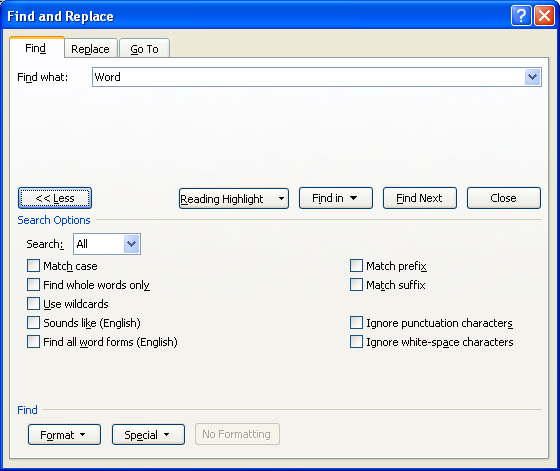
Search All: Searches entire document or selected text.
Search Down: starting at insertion point and moving toward end of document.
Search Up: starting at insertion point and moving back toward beginning of document.
Match case: Matches exact case (uppercase or lowercase) of letters in text string of Find what text box.
Find whole words only: Skips text strings embedded within other words during search.
Use wildcards: Allows wildcards in text strings.
Sounds like (English): Allows searches for homonyms.
Find all word forms (English): Searches for related word forms, for example searching for surface yields surface, surfaces.
Match prefix: Used to find instances of a particular prefix.
Match suffix: Used to find instances of a particular suffix.
Ignore punctuation characters: without regard to internal punctuation variations.
Ignore white-space characters: without regard to internal variations in white-space characters such as spaces or tabs.