Click the Office button
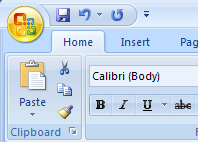
Then click Word Options.
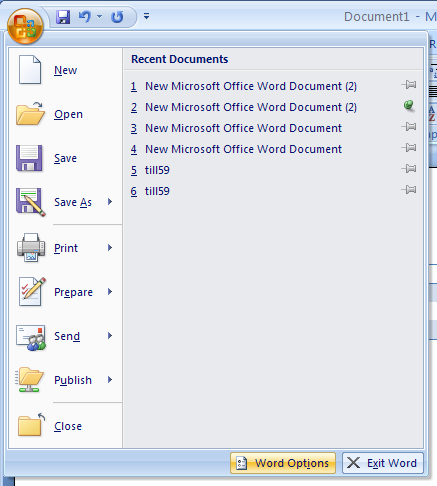
In the left pane, click Trust Center.
Click Trust Center Settings.
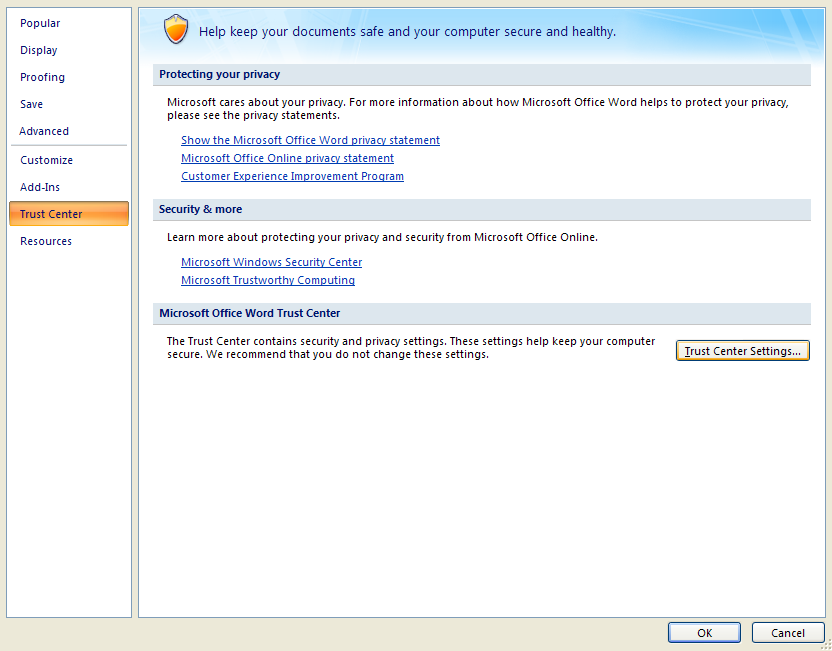
In the left pane, click Trusted Publishers.
Select a publisher.
Then use the View and Remove buttons to make the changes.
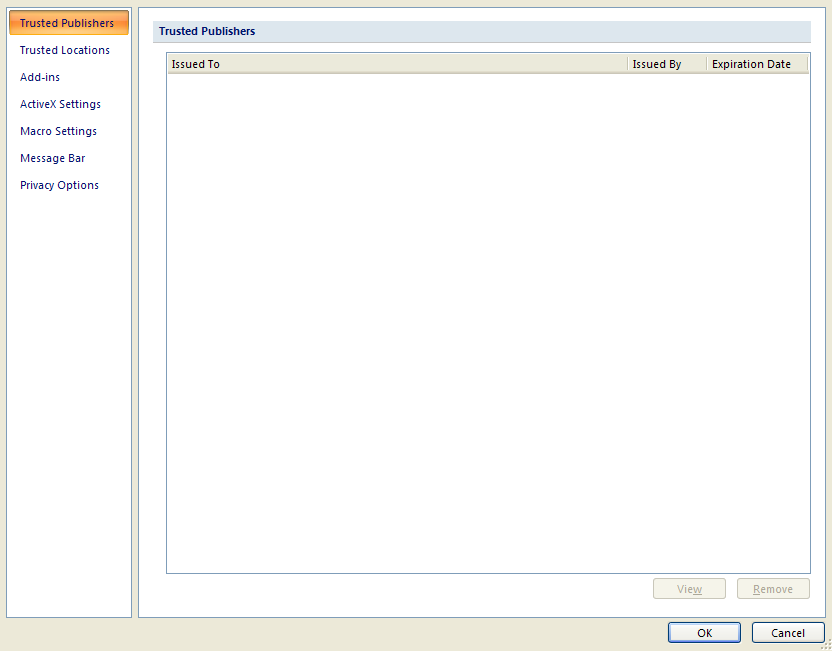
In the left pane, click Trusted Locations.
Select a location.
Then use the Add new location, Remove, and Modify buttons to make the changes.
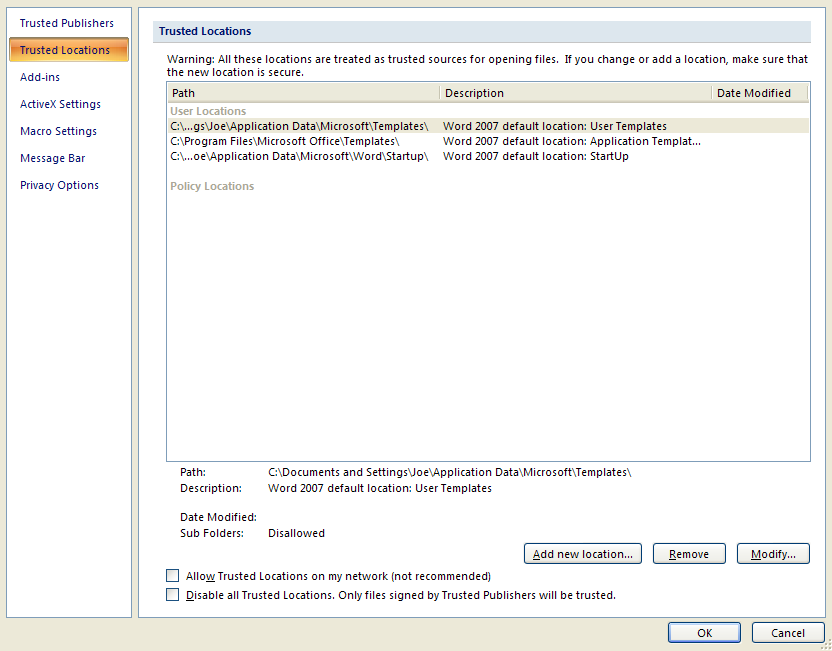
Select or clear the Allow Trusted Locations on my network.

Select or clear the Disable all Trusted Locations,
only files signed by Trusted Publishers will be trusted.
