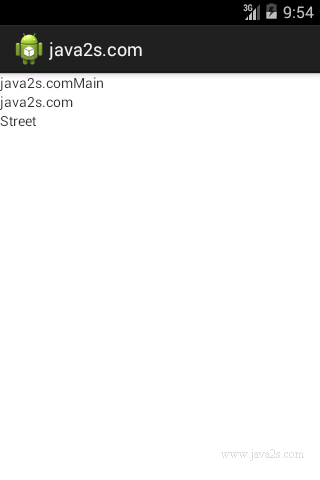Android UI Tutorial - Android UI in XML with Code
You can build layouts in XML and then use code to populate the dynamic data.
Example
Creating a User Interface in XML with IDs
<LinearLayout xmlns:android="http://schemas.android.com/apk/res/android" android:layout_width="fill_parent" android:layout_height="fill_parent" android:orientation="vertical"> <!-- NAME CONTAINER --> <LinearLayout xmlns:android="http://schemas.android.com/apk/res/android" android:layout_width="fill_parent" android:layout_height="wrap_content" android:orientation="horizontal"> <TextView android:layout_width="wrap_content" android:layout_height="wrap_content" android:text="@string/app_name" /> <TextView android:id="@+id/nameValue" android:layout_width="wrap_content" android:layout_height="wrap_content" /> </LinearLayout> <!-- ADDRESS CONTAINER --> <LinearLayout xmlns:android="http://schemas.android.com/apk/res/android" android:layout_width="fill_parent" android:layout_height="wrap_content" android:orientation="vertical"> <TextView android:layout_width="fill_parent" android:layout_height="wrap_content" android:text="@string/app_name" /> <TextView android:id="@+id/addrValue" android:layout_width="fill_parent" android:layout_height="wrap_content" /> </LinearLayout> </LinearLayout>
The actual strings for these TextViews will come from our strings.xml file in the /res/values folder. The following code shows what our strings.xml file might look like.
<?xml version="1.0" encoding="utf-8"?> <resources> <string name="app_name">java2s.com</string> <string name="hello_world">java2s.com</string> <string name="action_settings">Settings</string> </resources>
Referring to Controls in Resources at Runtime
// ww w . j av a2 s. c o m package com.java2s.app; import android.app.Activity; import android.os.Bundle; import android.widget.TextView; public class MainActivity extends Activity { @Override public void onCreate(Bundle savedInstanceState) { super.onCreate(savedInstanceState); setContentView(R.layout.activity_main); TextView nameValue = (TextView)findViewById(R.id.nameValue); nameValue.setText("Main"); TextView addrValue = (TextView)findViewById(R.id.addrValue); addrValue.setText("Street"); } }