Android UI Tutorial - Android TableLayout
The TableLayout groups views into rows and columns.
You use the <TableRow> element to designate
a row in the table. Each row can contain one or more views.
Each view you place within a row forms a cell. The width of each column is determined by the largest width of each cell in that column.
Example
<TableLayout
xmlns:android="http://schemas.android.com/apk/res/android"
android:layout_height="fill_parent"
android:layout_width="fill_parent" >
<TableRow>
<TextView
android:text="User Name:"
android:width ="120dp"
/>
<EditText
android:id="@+id/txtUserName"
android:width="200dp" />
</TableRow>
<TableRow>
<TextView
android:text="Password:"
/>
<EditText
android:id="@+id/txtPassword"
android:password="true"
/>
</TableRow>
<TableRow>
<TextView />
<CheckBox android:id="@+id/chkRememberPassword"
android:layout_width="fill_parent"
android:layout_height="wrap_content"
android:text="Remember Password"
/>
</TableRow>
<TableRow>
<Button
android:id="@+id/buttonSignIn"
android:text="Log In" />
</TableRow>
</TableLayout>
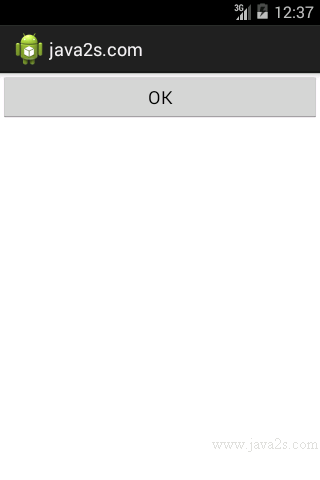
Note
In the preceding example, there are two columns and four rows in the TableLayout.
The cell directly under the Password TextView is populated with a <TextView/> empty element.