ListView Item clicked event
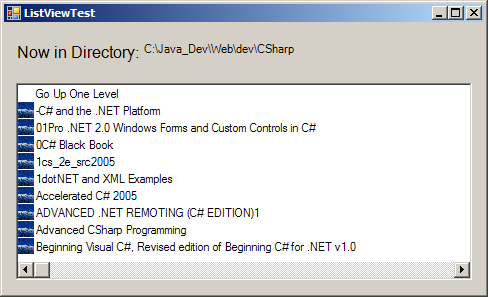
using System;
using System.Collections.Generic;
using System.ComponentModel;
using System.Data;
using System.Drawing;
using System.Text;
using System.Windows.Forms;
using System.IO;
public class Form1 : Form
{
private System.Windows.Forms.ListView browserListView;
private System.Windows.Forms.Label currentLabel;
private System.Windows.Forms.Label displayLabel;
private System.Windows.Forms.ImageList fileFolder;
string currentDirectory = Directory.GetCurrentDirectory();
public Form1() {
InitializeComponent();
Image folderImage = Image.FromFile("winter.jpg" );
Image fileImage = Image.FromFile("winter.jpg" );
fileFolder.Images.Add( folderImage );
fileFolder.Images.Add( fileImage );
LoadFilesInDirectory( currentDirectory );
displayLabel.Text = currentDirectory;
}
private void browserListView_Click( object sender, EventArgs e )
{
if ( browserListView.SelectedItems.Count != 0 )
{
if ( browserListView.Items[0].Selected )
{
DirectoryInfo directoryObject = new DirectoryInfo( currentDirectory );
if ( directoryObject.Parent != null )
LoadFilesInDirectory( directoryObject.Parent.FullName );
}else {
string chosen = browserListView.SelectedItems[ 0 ].Text;
if ( Directory.Exists( currentDirectory + @"\" + chosen ) )
{
if ( currentDirectory == @"C:\" )
LoadFilesInDirectory( currentDirectory + chosen );
else
LoadFilesInDirectory(currentDirectory + @"\" + chosen );
}
}
displayLabel.Text = currentDirectory;
}
}
public void LoadFilesInDirectory( string currentDirectoryValue )
{
try
{
browserListView.Items.Clear();
browserListView.Items.Add( "Go Up One Level" );
currentDirectory = currentDirectoryValue;
DirectoryInfo newCurrentDirectory = new DirectoryInfo( currentDirectory );
DirectoryInfo[] directoryArray = newCurrentDirectory.GetDirectories();
FileInfo[] fileArray = newCurrentDirectory.GetFiles();
foreach ( DirectoryInfo dir in directoryArray )
{
ListViewItem newDirectoryItem = browserListView.Items.Add( dir.Name );
newDirectoryItem.ImageIndex = 0;
}
foreach ( FileInfo file in fileArray )
{
ListViewItem newFileItem = browserListView.Items.Add( file.Name );
newFileItem.ImageIndex = 1;
}
} catch ( UnauthorizedAccessException ) {
Console.WriteLine( "Unauthorized Access Exception");
}
}
private void InitializeComponent()
{
this.browserListView = new System.Windows.Forms.ListView();
this.fileFolder = new System.Windows.Forms.ImageList(new System.ComponentModel.Container());
this.currentLabel = new System.Windows.Forms.Label();
this.displayLabel = new System.Windows.Forms.Label();
this.SuspendLayout();
//
// browserListView
//
this.browserListView.Location = new System.Drawing.Point(12, 60);
this.browserListView.Name = "browserListView";
this.browserListView.Size = new System.Drawing.Size(456, 197);
this.browserListView.SmallImageList = this.fileFolder;
this.browserListView.TabIndex = 0;
this.browserListView.View = System.Windows.Forms.View.List;
this.browserListView.Click += new System.EventHandler(this.browserListView_Click);
//
// fileFolder
//
this.fileFolder.ColorDepth = System.Windows.Forms.ColorDepth.Depth8Bit;
this.fileFolder.ImageSize = new System.Drawing.Size(16, 16);
this.fileFolder.TransparentColor = System.Drawing.Color.Transparent;
//
// currentLabel
//
this.currentLabel.AutoSize = true;
this.currentLabel.Font = new System.Drawing.Font("Microsoft Sans Serif", 12F, System.Drawing.FontStyle.Regular, System.Drawing.GraphicsUnit.Point, ((byte)(0)));
this.currentLabel.Location = new System.Drawing.Point(10, 19);
this.currentLabel.Name = "currentLabel";
this.currentLabel.Size = new System.Drawing.Size(122, 20);
this.currentLabel.TabIndex = 1;
this.currentLabel.Text = "Now in Directory:";
//
// displayLabel
//
this.displayLabel.AutoSize = true;
this.displayLabel.Location = new System.Drawing.Point(138, 19);
this.displayLabel.Name = "displayLabel";
this.displayLabel.Size = new System.Drawing.Size(0, 0);
this.displayLabel.TabIndex = 2;
//
// ListViewTestForm
//
this.AutoScaleDimensions = new System.Drawing.SizeF(6F, 13F);
this.AutoScaleMode = System.Windows.Forms.AutoScaleMode.Font;
this.ClientSize = new System.Drawing.Size(480, 270);
this.Controls.Add(this.displayLabel);
this.Controls.Add(this.currentLabel);
this.Controls.Add(this.browserListView);
this.Name = "ListViewTestForm";
this.Text = "ListViewTest";
this.ResumeLayout(false);
this.PerformLayout();
}
[STAThread]
static void Main()
{
Application.EnableVisualStyles();
Application.Run(new Form1());
}
}
Related examples in the same category