Use RadioButton to control the ListView display style
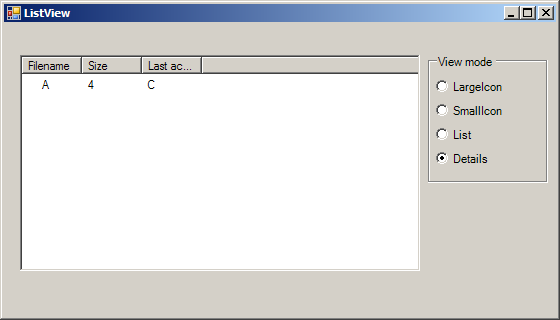
using System;
using System.Drawing;
using System.Collections;
using System.ComponentModel;
using System.Windows.Forms;
using System.Data;
using System.IO;
namespace ListView
{
public class Form1 : System.Windows.Forms.Form
{
private System.Windows.Forms.RadioButton rdoLarge;
private System.Windows.Forms.RadioButton rdoSmall;
private System.Windows.Forms.RadioButton rdoList;
private System.Windows.Forms.RadioButton rdoDetails;
private System.Windows.Forms.GroupBox groupBox1;
private System.Windows.Forms.ImageList ilLarge;
private System.Windows.Forms.ImageList ilSmall;
private System.Windows.Forms.ListView lwFilesAndFolders;
private System.Windows.Forms.Label lblCurrentPath;
public Form1()
{
InitializeComponent();
CreateHeadersAndFillListView();
PaintListView();
}
private void InitializeComponent()
{
// System.Resources.ResourceManager resources = new System.Resources.ResourceManager(typeof(Form1));
this.groupBox1 = new System.Windows.Forms.GroupBox();
this.rdoDetails = new System.Windows.Forms.RadioButton();
this.rdoList = new System.Windows.Forms.RadioButton();
this.rdoSmall = new System.Windows.Forms.RadioButton();
this.rdoLarge = new System.Windows.Forms.RadioButton();
this.lblCurrentPath = new System.Windows.Forms.Label();
this.ilLarge = new System.Windows.Forms.ImageList();
this.ilSmall = new System.Windows.Forms.ImageList();
this.lwFilesAndFolders = new System.Windows.Forms.ListView();
this.groupBox1.SuspendLayout();
this.SuspendLayout();
this.groupBox1.Controls.AddRange(new System.Windows.Forms.Control[] {this.rdoDetails,
this.rdoList,
this.rdoSmall,
this.rdoLarge});
this.groupBox1.Location = new System.Drawing.Point(424, 32);
this.groupBox1.Name = "groupBox1";
this.groupBox1.Size = new System.Drawing.Size(120, 128);
this.groupBox1.TabIndex = 2;
this.groupBox1.TabStop = false;
this.groupBox1.Text = "View mode";
//
// rdoDetails
//
this.rdoDetails.Checked = true;
this.rdoDetails.Location = new System.Drawing.Point(8, 96);
this.rdoDetails.Name = "rdoDetails";
this.rdoDetails.Size = new System.Drawing.Size(104, 16);
this.rdoDetails.TabIndex = 3;
this.rdoDetails.TabStop = true;
this.rdoDetails.Text = "Details";
this.rdoDetails.CheckedChanged += new System.EventHandler(this.rdoDetails_CheckedChanged);
//
// rdoList
//
this.rdoList.Location = new System.Drawing.Point(8, 72);
this.rdoList.Name = "rdoList";
this.rdoList.Size = new System.Drawing.Size(104, 16);
this.rdoList.TabIndex = 2;
this.rdoList.Text = "List";
this.rdoList.CheckedChanged += new System.EventHandler(this.rdoList_CheckedChanged);
//
// rdoSmall
//
this.rdoSmall.Location = new System.Drawing.Point(8, 48);
this.rdoSmall.Name = "rdoSmall";
this.rdoSmall.Size = new System.Drawing.Size(104, 16);
this.rdoSmall.TabIndex = 1;
this.rdoSmall.Text = "SmallIcon";
this.rdoSmall.CheckedChanged += new System.EventHandler(this.rdoSmall_CheckedChanged);
//
// rdoLarge
//
this.rdoLarge.Location = new System.Drawing.Point(8, 24);
this.rdoLarge.Name = "rdoLarge";
this.rdoLarge.Size = new System.Drawing.Size(96, 16);
this.rdoLarge.TabIndex = 0;
this.rdoLarge.Text = "LargeIcon";
this.rdoLarge.CheckedChanged += new System.EventHandler(this.rdoLarge_CheckedChanged);
//
// ilLarge
//
this.ilLarge.ColorDepth = System.Windows.Forms.ColorDepth.Depth8Bit;
this.ilLarge.ImageSize = new System.Drawing.Size(32, 32);
// this.ilLarge.ImageStream = ((System.Windows.Forms.ImageListStreamer)(resources.GetObject("ilLarge.ImageStream")));
this.ilLarge.TransparentColor = System.Drawing.Color.Transparent;
//
// ilSmall
//
this.ilSmall.ColorDepth = System.Windows.Forms.ColorDepth.Depth8Bit;
this.ilSmall.ImageSize = new System.Drawing.Size(16, 16);
// this.ilSmall.ImageStream = ((System.Windows.Forms.ImageListStreamer)(resources.GetObject("ilSmall.ImageStream")));
this.ilSmall.TransparentColor = System.Drawing.Color.Transparent;
//
// lwFilesAndFolders
//
this.lwFilesAndFolders.LargeImageList = this.ilLarge;
this.lwFilesAndFolders.Location = new System.Drawing.Point(16, 32);
this.lwFilesAndFolders.MultiSelect = false;
this.lwFilesAndFolders.Name = "lwFilesAndFolders";
this.lwFilesAndFolders.Size = new System.Drawing.Size(400, 216);
this.lwFilesAndFolders.SmallImageList = this.ilSmall;
this.lwFilesAndFolders.TabIndex = 0;
this.lwFilesAndFolders.View = System.Windows.Forms.View.List;
//
// Form1
//
this.AutoScaleBaseSize = new System.Drawing.Size(5, 13);
this.ClientSize = new System.Drawing.Size(552, 293);
this.Controls.AddRange(new System.Windows.Forms.Control[] {this.groupBox1, this.lwFilesAndFolders});
this.Name = "Form1";
this.Text = "ListView";
this.groupBox1.ResumeLayout(false);
this.ResumeLayout(false);
}
static void Main()
{
Application.Run(new Form1());
}
private void CreateHeadersAndFillListView()
{
ColumnHeader colHead;
colHead = new ColumnHeader();
colHead.Text = "Filename";
this.lwFilesAndFolders.Columns.Add(colHead);
colHead = new ColumnHeader();
colHead.Text = "Size";
this.lwFilesAndFolders.Columns.Add(colHead);
colHead = new ColumnHeader();
colHead.Text = "Last accessed";
this.lwFilesAndFolders.Columns.Add(colHead);
}
private void PaintListView()
{
ListViewItem lvi;
ListViewItem.ListViewSubItem lvsi;
this.lwFilesAndFolders.Items.Clear();
this.lwFilesAndFolders.BeginUpdate();
lvi = new ListViewItem();
lvi.Text = "A";
lvi.ImageIndex = 0;
lvi.Tag = "tag";
lvsi = new ListViewItem.ListViewSubItem();
lvsi.Text = "4";
lvi.SubItems.Add(lvsi);
lvsi = new ListViewItem.ListViewSubItem();
lvsi.Text = "C";
lvi.SubItems.Add(lvsi);
this.lwFilesAndFolders.Items.Add(lvi);
this.lwFilesAndFolders.EndUpdate();
this.lwFilesAndFolders.View = View.Details;
}
private void rdoLarge_CheckedChanged(object sender, System.EventArgs e)
{
RadioButton rdb = (RadioButton)sender;
if (rdb.Checked)
this.lwFilesAndFolders.View = View.LargeIcon;
}
private void rdoList_CheckedChanged(object sender, System.EventArgs e)
{
RadioButton rdb = (RadioButton)sender;
if (rdb.Checked)
this.lwFilesAndFolders.View = View.List;
}
private void rdoSmall_CheckedChanged(object sender, System.EventArgs e)
{
RadioButton rdb = (RadioButton)sender;
if (rdb.Checked)
this.lwFilesAndFolders.View = View.SmallIcon;
}
private void rdoDetails_CheckedChanged(object sender, System.EventArgs e)
{
RadioButton rdb = (RadioButton)sender;
if (rdb.Checked)
this.lwFilesAndFolders.View = View.Details;
}
}
}
Related examples in the same category