Use ListView to display file name and double click the name to execute that file
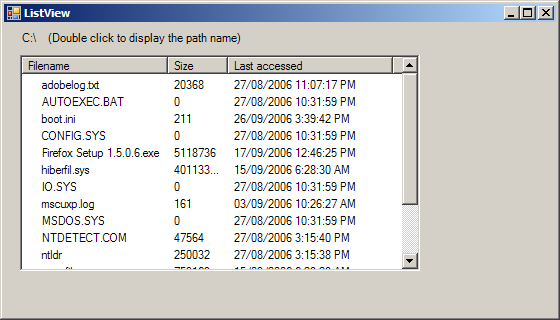
using System;
using System.Drawing;
using System.Collections;
using System.ComponentModel;
using System.Windows.Forms;
using System.Data;
using System.IO;
namespace ListView
{
public class Form1 : System.Windows.Forms.Form
{
private System.Collections.Specialized.StringCollection folderCol;
private System.Windows.Forms.ImageList ilLarge;
private System.Windows.Forms.ImageList ilSmall;
private System.Windows.Forms.ListView lwFilesAndFolders;
private System.Windows.Forms.Label lblCurrentPath;
public Form1()
{
InitializeComponent();
// Init ListView and folder collection
folderCol = new System.Collections.Specialized.StringCollection();
CreateHeadersAndFillListView();
PaintListView(@"C:\");
folderCol.Add(@"C:\");
this.lwFilesAndFolders.ItemActivate += new System.EventHandler(this.lwFilesAndFolders_ItemActivate);
}
private void InitializeComponent()
{
// System.Resources.ResourceManager resources = new System.Resources.ResourceManager(typeof(Form1));
this.lblCurrentPath = new System.Windows.Forms.Label();
this.ilLarge = new System.Windows.Forms.ImageList();
this.ilSmall = new System.Windows.Forms.ImageList();
this.lwFilesAndFolders = new System.Windows.Forms.ListView();
this.SuspendLayout();
this.lblCurrentPath.Location = new System.Drawing.Point(16, 8);
this.lblCurrentPath.Name = "lblCurrentPath";
this.lblCurrentPath.Size = new System.Drawing.Size(528, 16);
this.lblCurrentPath.TabIndex = 3;
//
// ilLarge
//
this.ilLarge.ColorDepth = System.Windows.Forms.ColorDepth.Depth8Bit;
this.ilLarge.ImageSize = new System.Drawing.Size(32, 32);
// this.ilLarge.ImageStream = ((System.Windows.Forms.ImageListStreamer)(resources.GetObject("ilLarge.ImageStream")));
this.ilLarge.TransparentColor = System.Drawing.Color.Transparent;
//
// ilSmall
//
this.ilSmall.ColorDepth = System.Windows.Forms.ColorDepth.Depth8Bit;
this.ilSmall.ImageSize = new System.Drawing.Size(16, 16);
// this.ilSmall.ImageStream = ((System.Windows.Forms.ImageListStreamer)(resources.GetObject("ilSmall.ImageStream")));
this.ilSmall.TransparentColor = System.Drawing.Color.Transparent;
//
// lwFilesAndFolders
//
this.lwFilesAndFolders.LargeImageList = this.ilLarge;
this.lwFilesAndFolders.Location = new System.Drawing.Point(16, 32);
this.lwFilesAndFolders.MultiSelect = false;
this.lwFilesAndFolders.Name = "lwFilesAndFolders";
this.lwFilesAndFolders.Size = new System.Drawing.Size(400, 216);
this.lwFilesAndFolders.SmallImageList = this.ilSmall;
this.lwFilesAndFolders.TabIndex = 0;
this.lwFilesAndFolders.View = System.Windows.Forms.View.List;
//
// Form1
//
this.AutoScaleBaseSize = new System.Drawing.Size(5, 13);
this.ClientSize = new System.Drawing.Size(552, 293);
this.Controls.AddRange(new System.Windows.Forms.Control[] {this.lblCurrentPath, this.lwFilesAndFolders});
this.Name = "Form1";
this.Text = "ListView";
this.ResumeLayout(false);
}
static void Main()
{
Application.Run(new Form1());
}
private void CreateHeadersAndFillListView()
{
ColumnHeader colHead;
colHead = new ColumnHeader();
colHead.Text = "Filename";
this.lwFilesAndFolders.Columns.Add(colHead);
colHead = new ColumnHeader();
colHead.Text = "Size";
this.lwFilesAndFolders.Columns.Add(colHead);
colHead = new ColumnHeader();
colHead.Text = "Last accessed";
this.lwFilesAndFolders.Columns.Add(colHead);
}
private void PaintListView(string root)
{
try
{
ListViewItem lvi;
ListViewItem.ListViewSubItem lvsi;
this.lblCurrentPath.Text = root + " (Double click to display the path name)";
System.IO.DirectoryInfo dir = new System.IO.DirectoryInfo(root);
DirectoryInfo[] dirs = dir.GetDirectories();
FileInfo[] files = dir.GetFiles();
this.lwFilesAndFolders.Items.Clear();
this.lwFilesAndFolders.BeginUpdate();
foreach (System.IO.FileInfo fi in files)
{
lvi = new ListViewItem();
lvi.Text = fi.Name;
lvi.ImageIndex = 1;
lvi.Tag = fi.FullName;
lvsi = new ListViewItem.ListViewSubItem();
lvsi.Text = fi.Length.ToString();
lvi.SubItems.Add(lvsi);
lvsi = new ListViewItem.ListViewSubItem();
lvsi.Text = fi.LastAccessTime.ToString();
lvi.SubItems.Add(lvsi);
this.lwFilesAndFolders.Items.Add(lvi);
}
this.lwFilesAndFolders.EndUpdate();
}
catch (System.Exception err)
{
MessageBox.Show("Error: " + err.Message);
}
this.lwFilesAndFolders.View = View.Details;
}
private void lwFilesAndFolders_ItemActivate(object sender, System.EventArgs e)
{
System.Windows.Forms.ListView lw = (System.Windows.Forms.ListView)sender;
string filename = lw.SelectedItems[0].Tag.ToString();
try
{
System.Diagnostics.Process.Start(filename);
}
catch
{
return;
}
}
}
}
Related examples in the same category